Project Header
This set of columns provides the project level information. You must have selected a project/template in the ‘Template’ column on or before the selected row. For more details on this read the Template section. It is acceptable, but not essential to have one or more blank lines between projects.
To enter Project Header details double-click in the ‘Project Header’ section of the worksheet below row 9, or click the ‘Forms’ icon and select ‘Project Header Form’ from the Project Wizard ribbon.

The following ‘Project Header’ form will display with associated tabs:
a) Main
The ‘Main’ tab of this form is where you enter the main Project Header information.
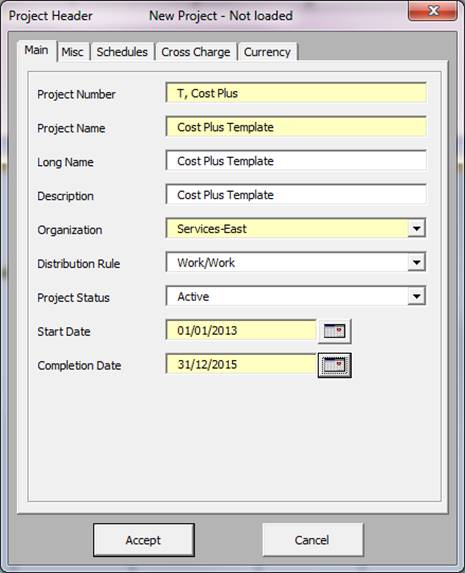
b) Misc
The ‘Misc’ tab of this form is where you enter extra Project Header information.
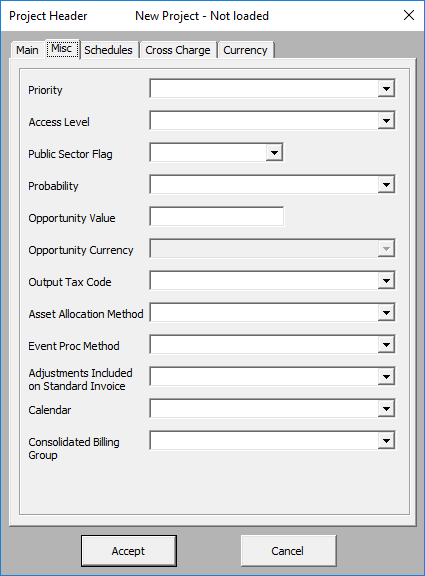
c) Schedules
The ‘Schedules’ tab of this form is where Burden, Bill Rate and Capital Interest schedule information is entered.
Note - If a Project already has a Burden Schedule assigned then it cannot be changed to a Bill Rate Schedule due to a limitation in the API.
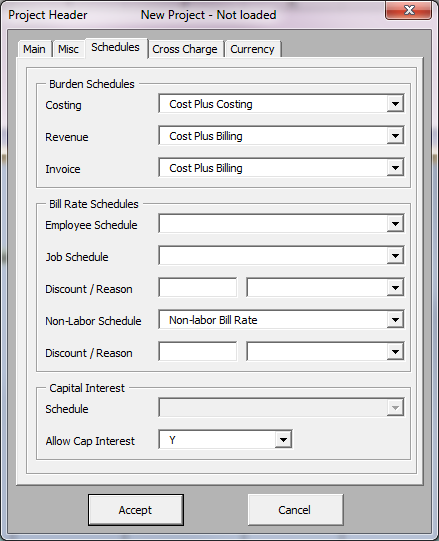
d) Cross Charge
The ‘Cross Charge’ tab of this form is where validated Cross Charge information is entered at the project level.
Note – For Task IC Labor Cross Chare TP Schedule updates to be enabled, you have to have patch 19374611 applied to your instance. More information can be found at the following Oracle Support link: https://support.oracle.com
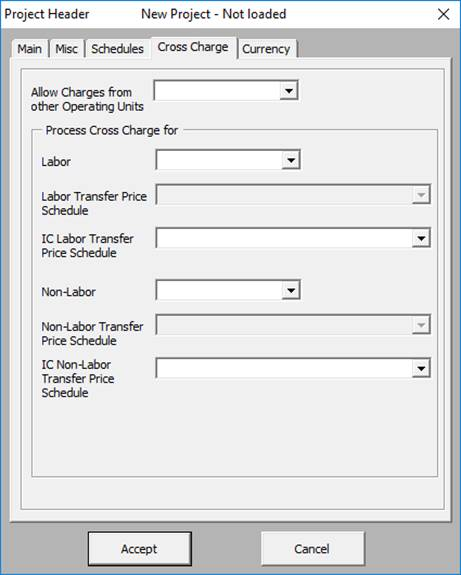
e) Currency
The ‘Currency’ tab of this form is where project Currency information is entered.
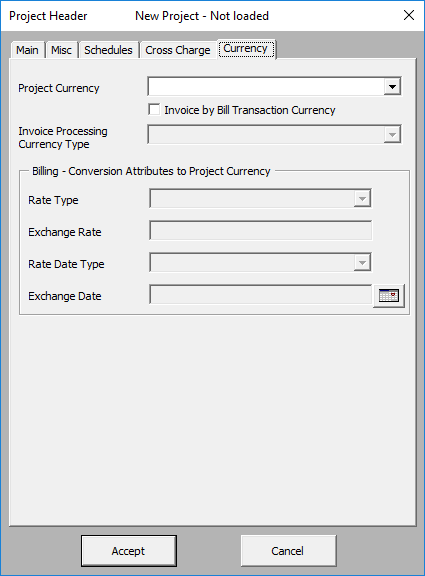
The List of Values validates the data as it is entered. If you leave fields blank some will be populated by the template chosen. All mandatory fields are shown in yellow.
Note - If you wish to change a Project Number you will need to add a column ‘Project_ID’, then download the Project and change the required information before uploading again.
Refer to section: