Key Members
This set of columns provides the Key Member information. Key Members may be required by the template on upload. Depending on the template set-up, you may not be able to upload Key Members at all and may only upload whatever values the template has already.
AMG will copy existing Key Members from the template into the new project but only if they are NOT available in the Quick Entry setup for the template.
To enter Key Member details, double-click in the ‘Key Members’ section of the worksheet below row 9 or click the ‘Forms’ icon and select ‘Key Members Form’ from the Project Wizard ribbon.

The following ‘Key Members’ form will display:
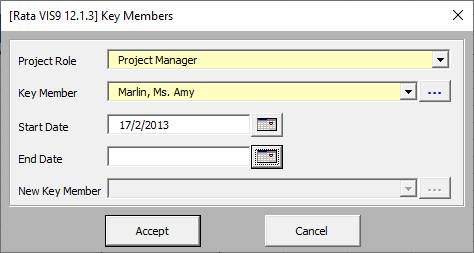
The form only works on the selected row at the time the form is loaded. You may have multiple Key Members; the form however can only deal with these one at a time.
The ‘Key Member’ column is always required, and the value must exist in the list of values.
The Key Member is always shown as Last Name then comma, then space then Title, then full stop, then First Name e.g. Bloggs, Mr. Joe.
• If you wish to search for a name, just type in some of the first characters of the last name, then press the ‘…’ search button. A wildcard ‘%’ is implied at the end, you do not need to type it.
• Other wildcard searches are also possible e.g. %Joe or %logs%Joe.
• The search is case sensitive so capital letters or lower case must be entered as appropriate for the right options to be included in the list of values (e.g. bloggs will not return Bloggs).
If you already have some values in the list of values and you wish to stop the Autocomplete function from ruining your search, type a % at the end. This will prevent Autocomplete from filling in the value.
Important Note: Do NOT have any blank lines between Key Members. The upload program loops through the lines until it encounters a blank value in the ‘Role’ column or there is a new project.
Update Key Member
To change a Key Member on a Project:
a) Choose the Wizard template ‘Key Members’. This will limit the amount of data that is downloaded to Key Member information only.
b) Download data required (either by Key Member or Project).
Refer to section: Download Existing Project Data
c) Enter ‘Role End Date’ against the Key Member you wish to replace.
d) On the same row enter the ‘New Key Member’ and enter the ‘Role Start Date’.
e) Upload the new information.
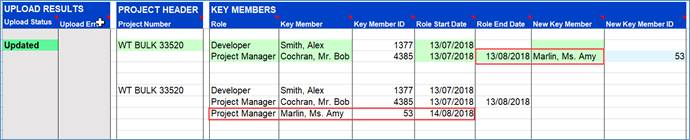
Note – If the user does not want the ‘New Key Member’ to have a default ‘Role Start Date’ (as mentioned in the steps above), enter the new ‘Key Member’ details on a new row with a ‘New Start Date’ of their choice.
Oracle has not yet provided the functionality in AMG to delete Key Members.
Refer to section: