Confirm a Delivery
To confirm a Delivery, undertake the following steps:
1. Select the Process Option of ‘Create’ on the PO Receiving Wizard ribbon.

Download the appropriate Receipt Number(s) using ‘Receipt’ as the ‘Download Source Option’ using the Download form or Download using sheet data option.
The download step is required to bring the appropriate ID’s into your worksheet. The ID’s are required to process the transaction.
2. Enter the following details directly into the worksheet or enter the details into the ‘PO Receiving Form’. Access the PO Receiving Form by positioning your cursor on the appropriate record and either double-clicking on a line populated by the PO/Shipment or selecting the ‘PO Receiving Form’ button on the ribbon.

In the ‘Receipt Header’ section enter the ‘Receipt Date’.
In the ‘Receipt Transactions’ section on the worksheet or the ‘Receipts Line’ tab of the form, complete the following:
• Transaction Type – Deliver.
• Destination Type.
• Transaction Date – Cannot be updated.
• Line Receipt Date.
• Quantity - Will not be populated as part of the download. If you wish to see the transaction quantities use the Validate Option of ‘Validate only’ or open the PO Receiving Form. The derived quantities will be loaded into your worksheet and these can be changed as appropriate.
• PO Distribution
• Subinventory
• Complete any other columns as appropriate.
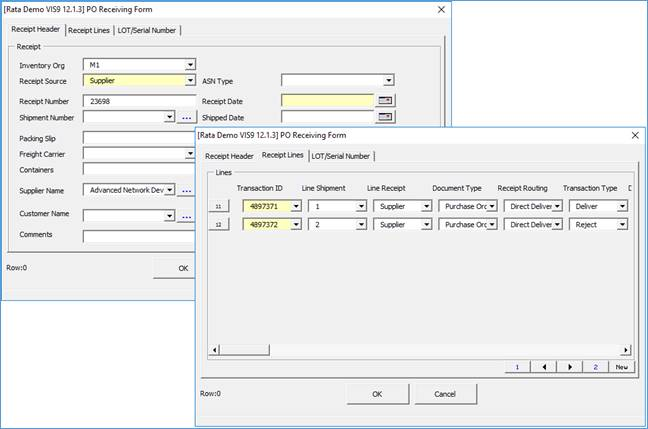
3. Upload the Transaction – Refer to the Upload Transactions section of this document for detailed instructions.
5. If any errors are encountered refer to the Error Handling and Validation section of this document.
Refer to section: