Supplier Form
To open the Supplier form, firstly position your cursor on the row where you want the supplier details written. Then either double-click in one of the cells or click on the ‘Edit Supplier’ button (illustrated below).

The sections currently available for data entry in the Wizard and their fields are selected using the Customize Fields button on the Supplier Wizard – Setup ribbon. When the Supplier form opens only those sections enabled in the Customize Fields setup will display as tabs available for data entry. The available sections are: Supplier, Supplier Attach, Supplier Contact, Business Classification, Supplier Bank Acc, Supplier Acc Owner, Intermediary Acc Supp, Site, Site Attach, Contact, Site Bank Acc and Site Acc Owner, Intermediary Acc Site.
Below is an example of the ‘Supplier’ form when all sections exist in the worksheet:
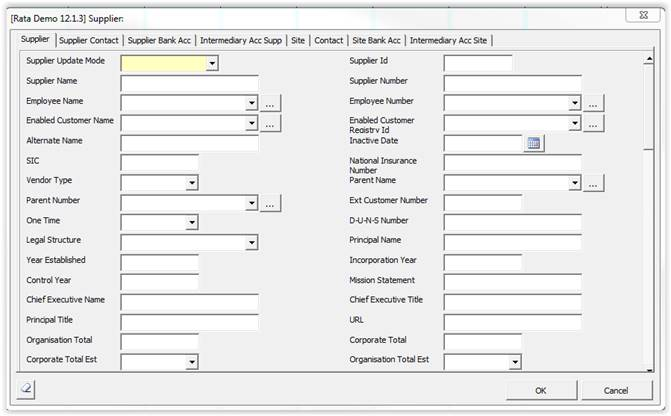
Update Modes
If changing or creating supplier details a ‘Supplier Update Mode’ is required of either ‘Create’ or ‘Update’.
Refer to section: Update Modes
Yellow fields
The fields which are shaded yellow are compulsory and depend on the mode selected (Create or Update). No field will display as yellow until a Mode has been selected as the validation is different if you are creating a new supplier or modifying an existing supplier.
Wild Card and Search Button
Enter the wild card (%) then click the search button  to provide all options in the list of values.
to provide all options in the list of values.
Alternatively, you can enter a string of characters and the wildcard (e.g. Par%) and click the search button  to reduce the list of values.
to reduce the list of values.
Pick the value from the dropdown list.
Id’s
Each section has an Id field/column which will appear on the form and in the worksheet. The Id field will be populated if you have downloaded an existing record into the worksheet or if you have just created and uploaded a record using the Wizard.

Create Mode - The Id field must be blank if you are creating a new Supplier, Business Classification, Bank, Contact or Bank Account Owner.
Update Mode - The ID field must be populated if you are maintaining an existing Supplier, Business Classification, Supplier Bank, Site, Contact, Site Bank or Bank Account Owner. Hence, we recommend you first download the current information.
Replace a Value with a Null Value
To replace values with a null value, you need to use the special case: [BLANK] in the appropriate column of your worksheet.
Note - You need to include the square brackets as well as the word BLANK in capitals. If the value is say a date and you use the [BLANK] functionality the field will display with red background as this is not a valid value (e.g. a date value is required). The Wizard will however ignore this when uploading to Oracle.
The following sections provide more detail on the individual tabs provided by the Supplier form:
Refer to section: