Worksheet Layout
PO Receiving Wizard worksheet is separated into seven sections. Depending on your set-up these columns can be deleted or renamed using the Customize Fields functionality or by changing ‘Template123’.
• Required ID’s and Process Set column
This section is populated by the Wizard and provides the ‘Process Set’ when the data is uploaded into the interface table and also the ‘Request ID’ when the data is submitted to the concurrent program.
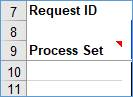
• Upload Results
This section provides you with the results when validating or uploading receipts at the Header and Line level. The Status columns will indicate if the upload was successful or if an error was detected. The ‘Upload Messages’ column in this section will provide messages in regard to the header. Messages in regard to the line are held in the ‘Receipt Transactions’ section.
Please refer to the Error Handling and Validation of this document on instructions on handling errors.

• Receipt Header
This section shows the details applicable to the Receipts and/or Shipments Header.
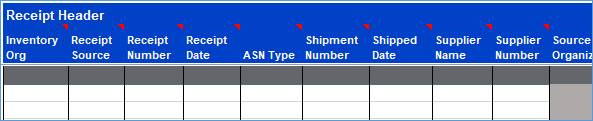
• Header Descriptive Flexfields
This section has the Context and Attributes (1 to 15) for the Receipt Header. Please refer to Descriptive Flexfields (DFF’s) section for more detail.
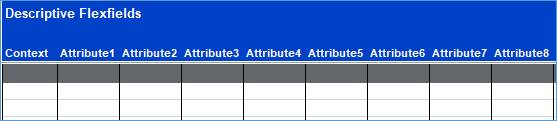
• Receipt Transactions
This section holds the receipt line details.
During validation or upload a message may be returned in regard to the appropriate line and this will appear in the ‘Line Messages’ column.

• Line Descriptive Flexfields
This section has the Context and Attributes (1 to 15) for the Receipt Transaction.

• Serial Lot Number
This section shows the details applicable to the Serial Lot Number.
During validation or upload a message may be returned in regard to the appropriate line and this will appear in the ‘Serial Lot Message’ column.
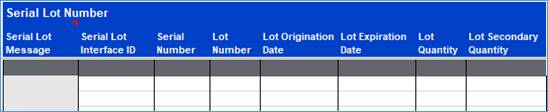
You can however exclude sections (if applicable) by using the Customize Fields form provided in the Wizard or by modifying the ‘Template123’ sheet.
Please refer to the Customize Your Worksheet section within this document for details on this functionality.
Refer to section: