Download Form
When using this method select the ‘Download Source Option’ from the list of values on the PO Receiving Wizard first. This determines the type of data which will be downloaded.
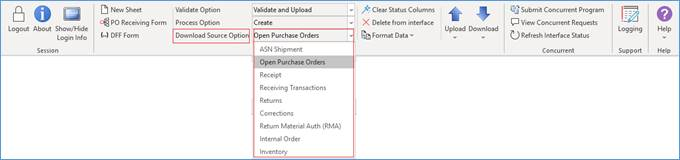
Then click the ‘Download’ icon and select ‘Download Form’ on the PO Wizard ribbon.

The Download form will open:
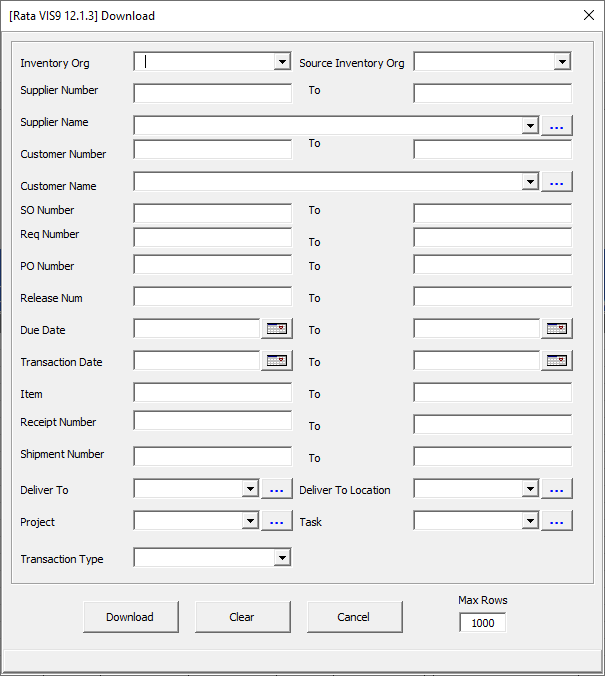
• Enter the search criteria as appropriate.
• Click the Download button to undertake the download.
• Click the Clear button to remove any criteria entered previously.
• Click the Cancel button to close the form.
Quantities
Apart from the Download Source Options of ‘ASN Shipment’, ‘Receiving Transactions’, ‘Corrections’ and ‘Return Material Auth (RMA)’, the Quantity column will not be populated as part of the download. If you wish to see the quantities remaining then ensure the details provided below are completed on your worksheet and use the Validate Option of ‘Validate only’ or open the PO Receiving Form (Refer to Upload Transactions for detailed instructions):
• Leave the Quantity Value ‘blank’.
• Ensure the ‘Process Option’ is set appropriately (‘Create’ mode for creating receipts etc).
• Ensure the ‘Download Source Option’ has been chosen as appropriate for the transaction (Receipt, Corrections etc).
The derived quantities will be loaded into your worksheet and these can be changed as appropriate.
Refer to section: