Receipt Form - ‘Apply’ Mode

When the Upload Action option is ‘Apply’ the Wizard opens the Applications form illustrated below.
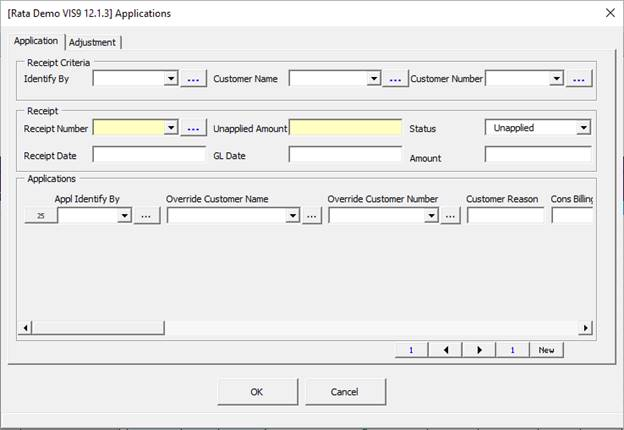
This allows you to apply an existing receipt to one or more invoices.
Receipt Criteria section
This section is provided to enable you to find the required Receipt Number. Entry of data into the fields in this section will reduce the number of entries in the list of values for the ‘Receipt Number’ field.
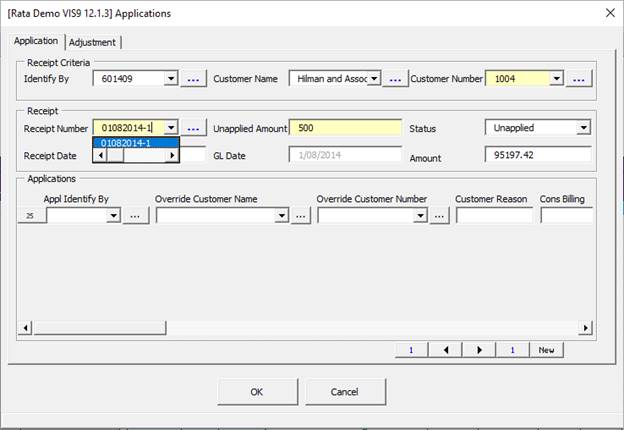
The ‘Appl Identify By’ field allows you to default the customer details based on the invoice number you enter here.
Note – This is a case sensitive field.
Receipt Section
If the Receipt Number is known, enter the details directly into the Receipt Number field. The Unapplied Amount and Amount fields will be automatically populated.
During the creation or application of a receipt, the remainder of the amount can be placed ‘On Account’ (by using the List of Values for the Transaction Number field) or left as ‘Unapplied’.
Application Section
This section is the same as when accessed in ‘Create’ mode. Refer to this section for details: Receipt Form - ‘Create’ Mode
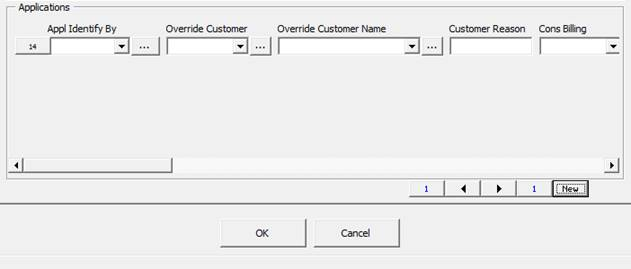
Adjustment Tab
The Wizard also allows you to process an adjustment against an invoice at the same time as applying receipts to an invoice. Initially, there will be no active rows on the Adjustments form. In the ‘Application’ tab, click on the button on the left-hand side of the row which holds the invoice to be adjusted.
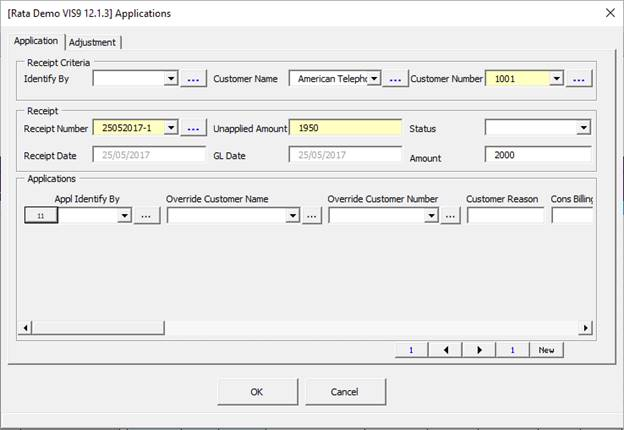
Click the Adjustment tab and then click the ‘New’ button to create a line. The new Adjustment line will have the same number as the Application line.
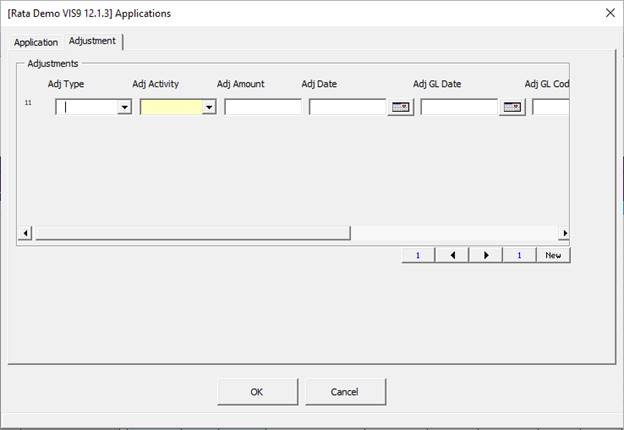
You can select the ‘New’ button multiple times to provide for any number of Adjustments to the same invoice.
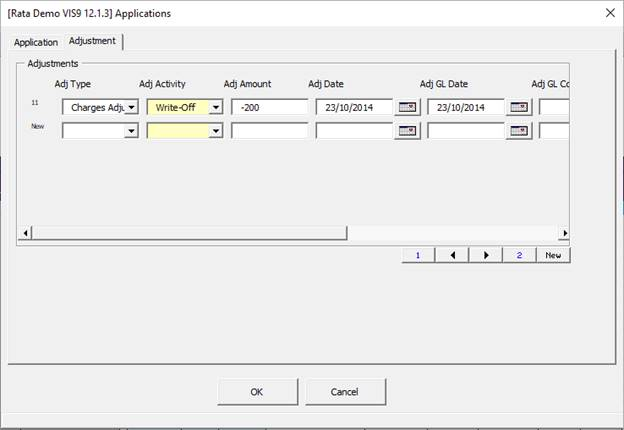
When you select ‘OK’, the entered Adjustments will appear on the worksheet.
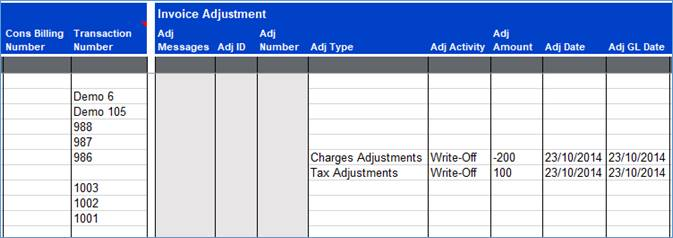
Line Level Applications
AR Receipt Wizard versions from 3.0.36 have added functionality to enable Applications at the transaction Line Level for users of Oracle 12.1 and 12.2. As this feature was not available in 11i EBS, this is not supported for users of 11i.
This feature can be accessed when in ‘Apply’ mode of AR Receipt Wizard and is not available in ‘Create’, ‘Unapply’ or ‘Adjustment’ modes.

When you create your template as per section 5.2 Customize Fields, note the additional columns in ‘Apply’ mode that relate to Line Level Receipting.
Application Level
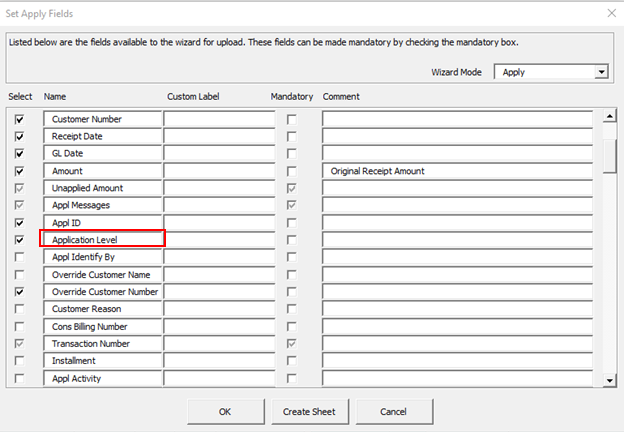
When added to the Application section, the Application Level LOV can be set to Invoice, or Line, or it can be left blank.
If Invoice is selected, then the Invoice details provided are applied and any line data provided raises validation errors to confirm that an Invoice Application is only allowed.
If Line is selected, then Line data entered is considered – relating to the Invoice entered – and uploaded accordingly if the data passes validation.
If nothing is selected from the LOV, OR the column is not added to the sheet, the Wizard continues applying at the Invoice level and any line data provided raises validation errors to confirm that an Invoice Application is only allowed.
Line Appl Status, Line Appl Messages, Line Appl ID, Line Number, Detail Amount
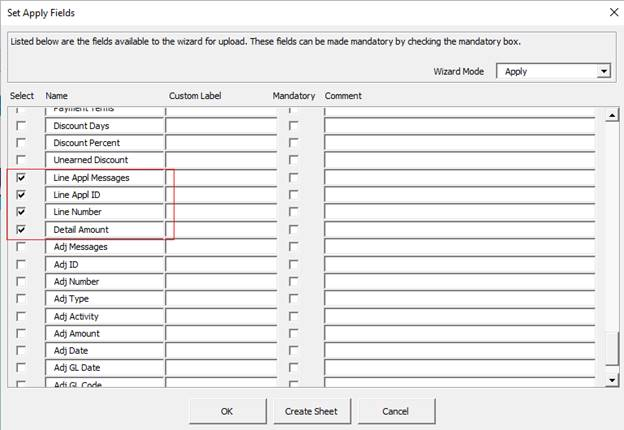
Appl Line Status: As per standard Wizard functionality, this is not a data entry field and will return the status of your validation/upload.
Line Appl Messages: As per standard Wizard functionality, this is not a data entry field and will return validation messages for any errored records.
Line Appl ID: As per standard Wizard functionality, this is not a data entry fields and after successful upload will return the ID of the record.
Line Number: For entry of the specific Line Number for application.
Detail Amount: For entry of the amount (full or partial) to apply to the Line Number specified.
Once your sheet has been created with these columns, it will look similar to the below image.

Having these fields on the sheet also enables you to access the data entry form. You can access this by either double-clicking in any of the Line Application columns below row 10, or by selecting the ‘Line Application’ form from the Wizard ribbon as shown below:
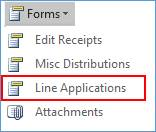
The Line Applications form is a simple form with two data entry fields:
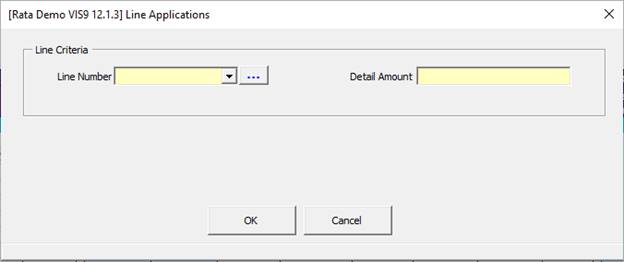
‘Line Number’ is a LOV, when a transaction number is provided in the Application section, the LOV can be used to search for lines related to that invoice. The LOV will show the Line Amount, Tax Amount, Line+Tax Amount and the customer_trx_line_id of the displayed line(s). Note – Zero balance lines are not returned.
‘Detail Amount’ is a free text field where the amount to apply to the line is entered.
Useful Notes on this feature:
Once an application has been made for a line against a receipt, that line will no longer be available in the LOV for that same receipt, even if application was only partial.
You cannot make applications to lines of the same transaction against the same receipt.
Data is not downloaded to the Line Application section when performing downloads.
Currently the following are not supported in the Wizard with Line Level Applications:
- Overapplications
- Eligible earned discount
- Type of Tax, Freight or Charges
- Cross Currency
- Line-level cash application functionality is available only fir invoices, debit memos and chargebacks with line details. You cannot apply receipts in detail to all other transactions, including invoices with instalments. API returns error in this scenario.
- On Account – Deferred
- Transaction Level (Summary)
- Create and Apply in Detail/Line Level Applications in Create Mode
- Descriptive Flexfields
- Multiple Invoice applications against the same Receipt
- Zero-dollar/Closed/Zero balance Invoices – Standard Oracle behavior
Refer to section: