Business Classification Section on the Supplier Tab
On a worksheet containing the Business Classifications columns, double-click to open the Supplier form. There is a subfile at the bottom of the Supplier tab. If there are a lot of Supplier section columns in the sheet, you may not see it as it will be off the bottom of the frame. On an empty form it will be disabled until there is data in the parent (Supplier) section to attach it to.
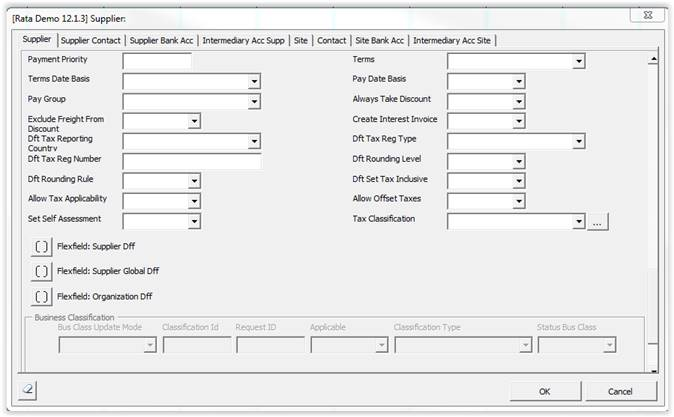
If you enter data into any of the Supplier section controls e.g. the ‘Update’ mode, the section will become enabled.
Scroll down with the scrollbar to the right of the form to see the ‘Business Classification’ controls.
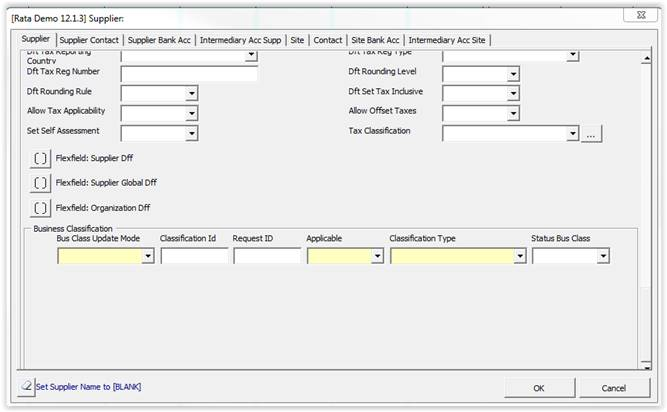
You will be able to enter data and view the content of the LOVs as for any other section.
You can create a second/third etc. Business Classification entry by clicking on the empty row.
You can remove them by clicking on the  button to the left of the entry fields (on active entry rows only). Note: If you upload the record after deleting a Business Classification, this deletes the record from the spreadsheet only - It does not delete it off the Supplier record in Oracle.
button to the left of the entry fields (on active entry rows only). Note: If you upload the record after deleting a Business Classification, this deletes the record from the spreadsheet only - It does not delete it off the Supplier record in Oracle.
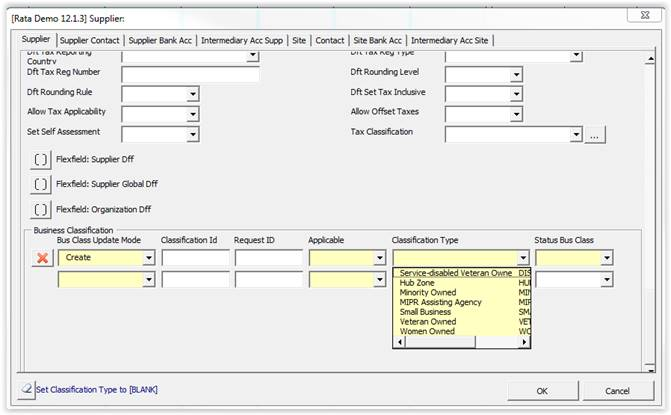
You can define a list of Business Classifications that you would like new and existing Suppliers to use to classify themselves.
In some regions, Business Classifications are required by government regulations on purchasing activities for an industry. Alternately, buying organizations may use classification information for reports used to analyze purchasing activity.
Use the Business Classifications form to assign to each Supplier the classifications that apply to their business.
They are not mandatory but can be useful for reporting purposes.
You can have multiple Classification Types per Supplier, i.e. Women owned, Minority Owned – Asian, Veteran Owned etc and all applicable at the same time.

If you want to deactivate a classification, you change ‘Applicable’ field to ‘No’ and upload the updated record.
Refer to section: