Material Transaction Header
Item Cost Functionality
The Material Transaction Wizard supports Average Cost updates.
For Standard Cost or Process Manufacturing Standard, and Actual Cost updates:
Please us the Item Cost Wizard.
For LIFO or FIFO costing:
Oracle does not support cost updates via an Interface Table or API. However the recommended workaround is to issue out any on hand quantity, then receipt the stock back in with a ‘Unit Cost’ value. If you are wanting to have a unit cost value with zero stock on hand, you will have to re-issue the stock out.
Header Information
To enter Material Transaction Header details double-click in the ‘Material Transaction Header’ section of the worksheet below row 10, or choose the ‘Forms’ icon and select ‘Material Transaction Header Form’ from the Material Transaction Wizard ribbon.

The following form will display:
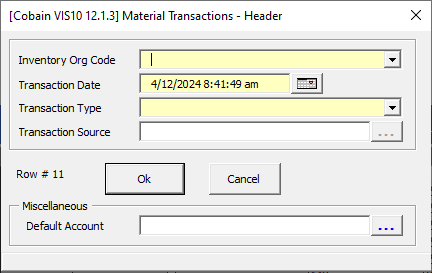
The form functionality mimics that of the standard transaction forms in Oracle Applications.
Choose an Inventory, Transaction Date (cannot be in the future) and Transaction Type, then any other required information. The fields available for entry will depend on the ‘Transaction Type’ chosen. For some transactions the form will not change. For example:
• Receipts, Issues and Miscellaneous Transactions
For Receipts, Issues (including Account and Account Alias transactions) and other Miscellaneous Transactions a ‘Default Account’ field will be added to the form, as shown here:
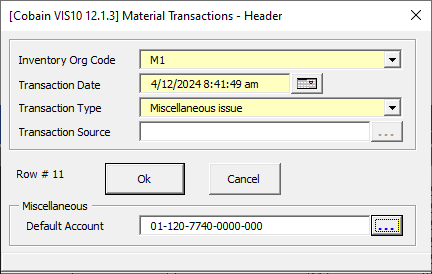
You can optionally enter the general ledger account against which the material is issued or received at the lines level. This will be used unless you update the account against the transaction line.
For transaction types requiring a Transaction Source (e.g. Account Alias), the Transaction Source field has a search function which is used to populate the list for this field. The latest version supports both LOV or Key Flexfield Account structures in place of a free test field.
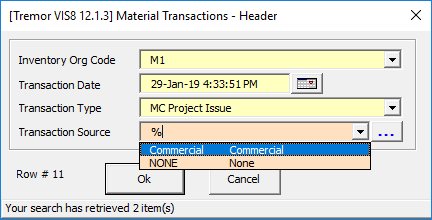
• WIP Transactions
For WIP transactions the ‘WIP Job’ field will be added to the form, as shown here:
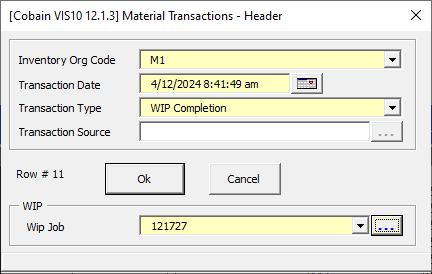
You can only enter a ‘WIP Job’ for WIP related transaction types. Enter the WIP job you are transacting against.
• Direct Org Transfer
For Direct Org Transfer transactions an extra section, ‘InterOrg’, is added to the form, as shown here:
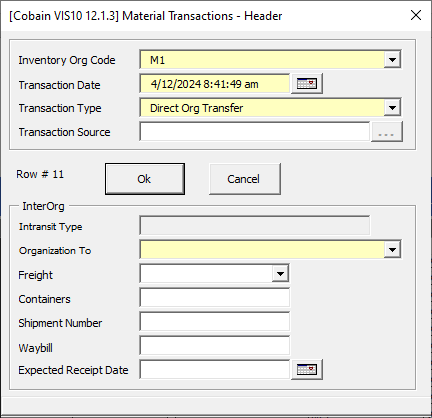
The Organizations listed are based on the Transaction Types. If the shipping network between the organizations has a transfer type of ‘Direct’ and the Transaction Type is ‘Direct Org Transfer’ then the organization will be listed.
Organization To
Enter an organization to which to transfer the material. You must first define this organization as valid to receive material from your current organization. In addition, if this organization uses Intransit inventory, Oracle Inventory stores the material as Intransit inventory when you transfer any material to this organization. You must then move the material from Intransit inventory to this organization with an Intransit inventory receipt (Material Transaction Wizard does not support the receiving transaction functionality).
Expected Receipt Date
The date you expect to receive the material at the destination organization. You must enter a date equal to or later than the current date. Oracle Inventory uses this date for reporting purposes only.
Once you have entered your data click the ‘Ok’ button to transfer the information back to Excel. Click the ‘Cancel’ button if you wish to revert to the values at the time you opened the form.
Refer to section: