Material Transaction Average Cost Elements
Material Transaction Wizard allows users to update the average cost of items using the ‘Average Cost Update Details’ form or the columns provided.
First enter the Material Transaction Header information using the form or enter the information directly into the spreadsheet. You can only use an ‘Inventory’ organization that allows average costing. Enter the ‘Transaction Type’ of ‘Average cost update’. This will then allow you to enter the Average Cost ‘Adjustment account’.
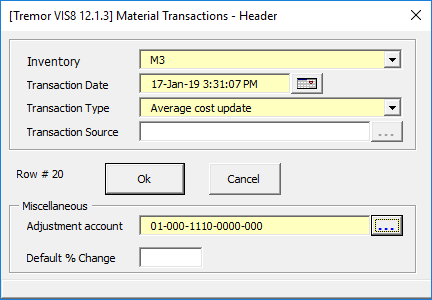
Click ‘Ok’ to close the form.
There are two options to enter data for Average Cost Elements. Enter data in the Lines section or alternatively in the Cost Element section as follows:
1. Lines Section – Data can be entered directly into the worksheet or by using the ‘Material Transactions – Lines’ form.
Click the ‘Forms’ icon and select ‘Material Transaction Line’ on the Material Transaction Wizard ribbon.
The following form will display:
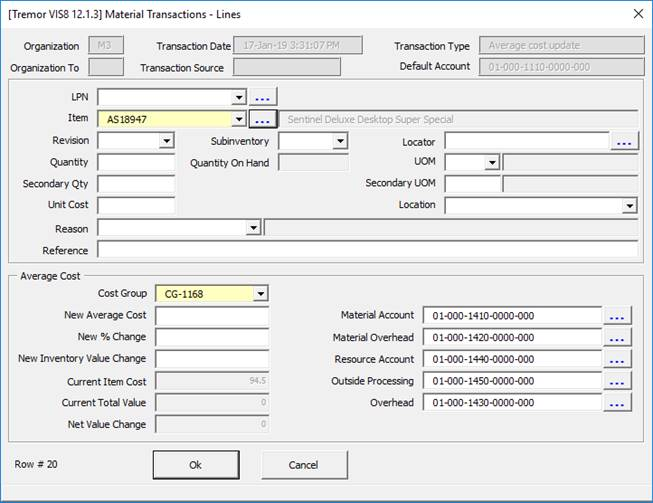
Enter the Item details and either: ‘New Average Cost’, ‘New % Change’ or ‘New Inventory Value Change’. You can enter in GL account codes or leave these blank and they will default from the header details.
2. Cost Element Section - Data can be entered directly into the worksheet or by using the ‘Material Transactions – Cost Element’ form.
Click the ‘Forms’ icon and select ‘Material Transaction Average Cost Elements’ on the Material Transaction Wizard ribbon.
The following form will display:
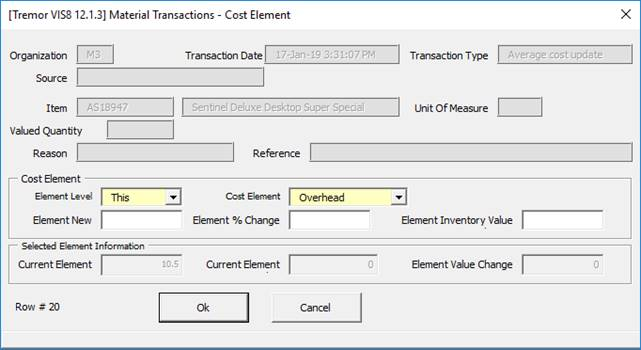
Enter the ‘Element Level’ and ‘Cost Element’ and either ‘Element New’, ‘Element % Change’ or ‘Element Inventory Change’ and click ‘Ok’ to close the form.
Refer to section: