Overview – Steps to Loading Inventory Item Information
After Item Wizard has been installed for your instance of Oracle Applications, the following steps outline the basic procedure for loading Inventory Item information.
Steps to load Inventory Item Information:
1. Open the workbook and Login - Connect to your Oracle Applications instance.
Refer to section:
2. Set up the Worksheet (select the relevant sections and fields).
On the ‘Item Wizard – Setup’ ribbon click the ‘Manage Templates’ button to open the ‘Manage Templates’ form.

Refer to section:
3. Click the ‘Select Template’ button on the Item Wizard ribbon to open the ‘Generate template’ form.

Select the appropriate template required from this form (e.g. Items, Organization Assignment, Maintain Categories, etc.).
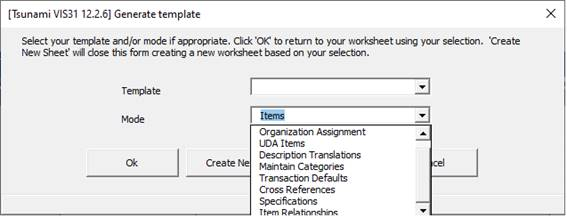
4. Enter the data information.
5. Upload the Inventory Item Information.
Refer to section:
6. Correct errors after uploading the Inventory Item Information.
This step is only required if there are errors.
There are also several reference sections in this document for further information: