Journal Header
To enter data into the Journal Header, position your cursor on the row you wish to enter the journal data on. Then double-click in one of the cells, or alternatively click on the ‘Form’ icon and select ‘Actuals Header’, or ‘Encumbrance Header’ if you are using ‘Encumbrances’.

The following Header form will open:
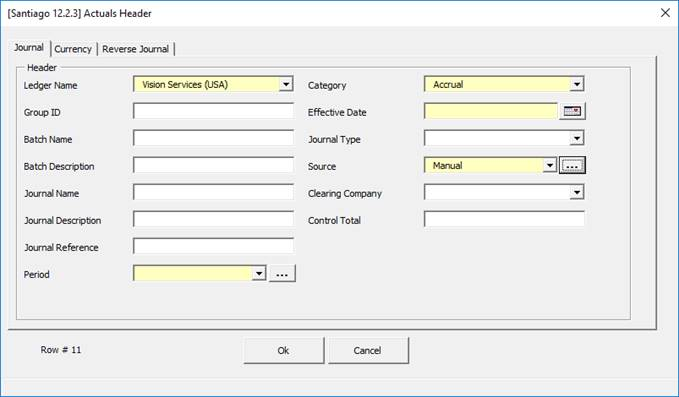
The Journal section of the worksheet is split into three sub-sections, these are:
(a) Journal
This area contains the main journal and batch header information.
(b) Currency
This area contains the main currency fields.
(c) Reverse Journal
This area contains the main reversal journal fields.
Key Journal Fields Described
• Ledger Name - R12 column only, the available ledgers will be those assigned to the Data Access Set used by the Responsibility logged into the Wizard.
• Clearing Company - If you have chosen to use a clearing company for all journals, this is where you would select your value from. The clearing company values are defined in Oracle EBS.
• Encumbrance Type (Encumbrance Journal only) – Your encumbrance types are defined in Oracle EBS. The Type in the form is selected from a list of values.
• Source – Select an appropriate Source from the pre-populated list.
• Group ID - Use this column to identify and group your journals together when importing. Note Oracle will automatically create separate batches and journals for any that can't be grouped together due to differing periods, currencies, sources and categories.
However this is still useful to set as you can import all of these different combinations of journals in one request if they have the same Group ID value. The Group ID value is not held anywhere against the journal or lines once successfully imported into General Ledger.
• Period/Effective Date - Select from open or future enterable periods.
Note - The 'Effective Date' must fall between the selected period start and end date. These two columns will validate against each other.
While the column is required in the form:
(a) If the Effective Date is blank on the sheet or a past period prior to validation it will default to the last day of the selected period.
(b) If using the current period, it will default to today’s date.
(c) If using a future open period, it will default to the first day of the selected period.
• Category - Select an appropriate Category from the pre-populated list.
• Journal Type - Optional field that will default to 'Standard' during upload if left blank.
• Batch and Journal Name/Description fields - Use these to group and associate journal lines to each other.
Note the interface table accepts blank journal names but best practice is to ensure you enter your own journal name to make identification of your uploaded data easier.
Important - If you want all your journals to be in the same Oracle General Ledger batch after import, the 'Batch Name' and 'Batch Description' fields must be populated on all journal rows, as per the image below. The three journals shown below, will all be in the 'Monthly Rent Accruals' batch:
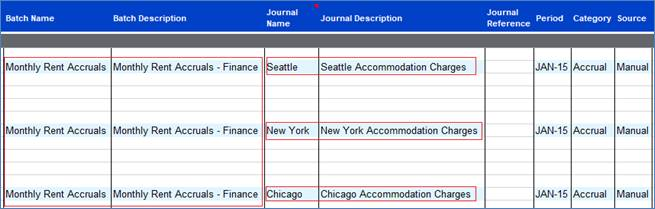
• Control Total - If populated, journals must balance to this value before they can be uploaded, irrespective of any More4apps GLW profile settings.
Key Currency Fields Described
• Currency Code - Select an appropriate Currency from the pre-populated list.
• Conversion fields - Enter as appropriate if using foreign currencies.
Key Reversal Fields Described
• Reverse Journal - Optionally select 'Yes' or 'No' from the pre-populated list. Blanks are treated as 'No'.
• Reverse Date/Period - Select from open or future enterable periods. Note the 'Reverse Date' must fall between the selected reversal period start and end date. These two columns will validate against each other.
• Reverse Method - Optionally select 'Switch Dr/Cr' or 'Change Sign' from the pre-populated list. Blanks are treated as 'Switch Dr/Cr' by the Journal Import process.
Example Worksheet displaying Journal Header information:
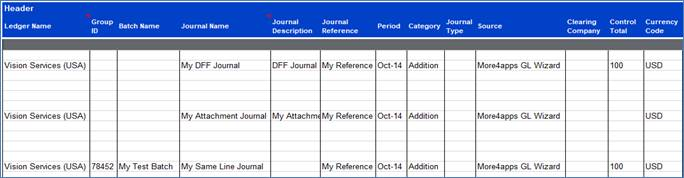
Refer to section: