Customize the Look and Feel of the Template
To customize the look and feel of your Template, click on ‘Edit By Sheet’ to download the template attributes into a spreadsheet for simple and quick editing.
Note: If your Template is based on a More4apps supplied, some of the form tabs will be unavailable.
Tip: Ensure you click the 'Load' button in cell 'A1' when you have completed your updates to save them to the database. Saving the Wizard workbook does NOT save the template updates to the database.

An excel worksheet will open in the Wizard similar to the truncated image below:
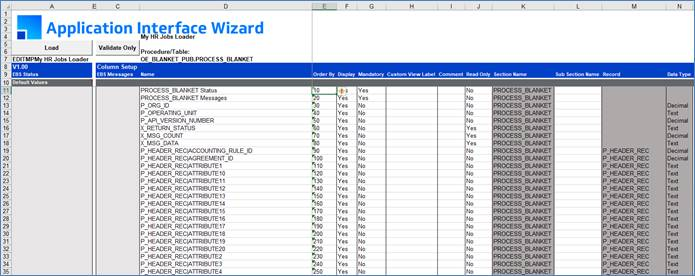
The Edit by Sheet functions in the same way a Wizard does. Each section is accessible via a form by double-clicking the record you wish to create or modify.
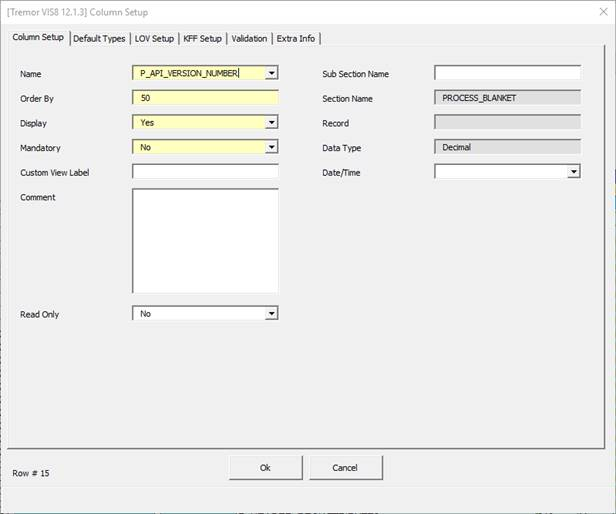
There are six tabs for setting up the columns: Column Setup, Default Types, LOV Setup, KFF Setup, Validation and Extra Info. Each one contains specific fields relating to each column.
Refer to section:
When all changes have been made click ‘Validate Only’ on the Excel sheet to ensure all columns are correct then click ‘Load’ to update the Template changes and close the Excel worksheet:
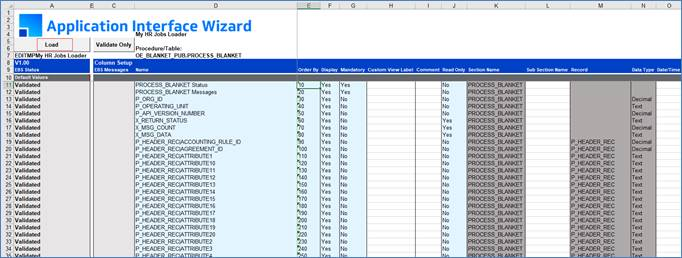
Click ‘Save To Repository’ on the ‘Manage Templates’ form to save changes to the database.
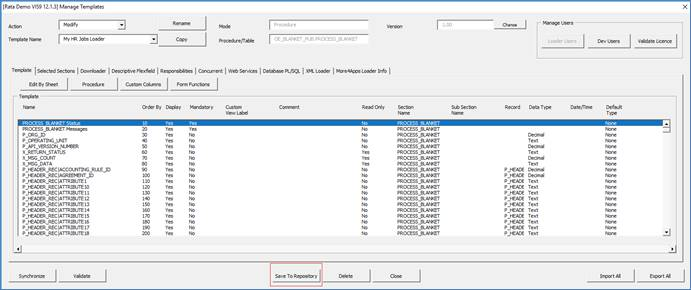
Click ‘Close’.
Refer to section: