Profile Options
Profile Options are common to all of our tools. To find the profile options applicable for this Wizard, navigate to System Profile and enter More% SW% (Note – There is a space before SW) as shown in the screenshot below. Select the ‘Find’ button.
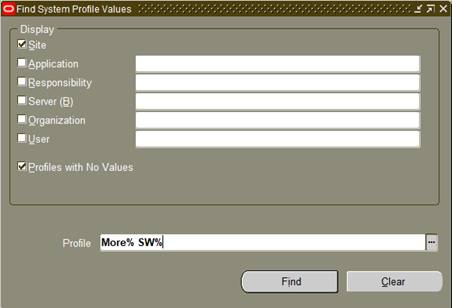
The profile option applicable for this Wizard will show on the ‘System Profile Values’ form as shown below.

Many profile options can be set at the Site, Application, Responsibility or User level. Modify your search in the ‘Find System Profile Options’ form to set options at the appropriate level.
Profile Options are installed when you log into an instance (from the Wizard) for the first time. If a profile option is not available, then you will need to reinstall your profile options. To do this, refer to the Reinstall Profile Options available in the Common User Topics documentation.
Common Profile Options
The following profile options are created for each of our products:
• More4Apps: SW Allowed version - This profile option is similar to ‘More4Apps: SW Minimum version’ but is more restrictive. It will stop any version other than the listed version from operating.
• More4Apps: SW Automatically Assign User - If this is set to ‘Yes’ new Users will be automatically assigned up to the maximum allowed by the licence key.
• More4Apps: SW Banned - If this profile option is set to ‘Yes’ the Wizard will not operate. This can be set at the site, responsibility or user level.
• More4Apps: SW Custom Query Manager - This profile allows customers to nominate a user to manage download queries. This is useful if the user lacks sysadmin access and cannot be granted sysadmin. The profile is set up at the user level.
• More4Apps: SW Latest version used - This profile option is for internal use only. It records the highest version number used.
• More4Apps: SW Licence Key - This profile holds the licence key for the Wizard. A valid licence key is required to use the product. For more details on licence keys refer to the following Installation and Configuration Guide: Enter the Licence Key.
• More4Apps: SW Limit to preset Application ID - Set this profile to ‘Yes’ to limit the selection of user responsibilities to those assigned to the same application as the Wizard or set to ‘No’ or leave blank to display all responsibilities assigned to the user.
• More4Apps: SW Minimum version - This profile option allows you to record the minimum spreadsheet version number allowed. If the version number of the spreadsheet being used is less than the recorded value, then the Wizard will not operate.
• More4Apps: SW Named User - This profile enables you to control the named users for Supplier Wizard and is set at the User level in Oracle. For more details on how to set up named users refer to the following Installation and Configuration Guide: Add Named Users.
• More4Apps: SW Nominated Sysadmin for user maintenance - This profile can be set to allow a nominated Oracle username which doesn't have System Administrator profile value access to maintain users for this product. Other users that do have System Administrator profile access can still maintain product users if this profile is set to a different person.
Note – This profile option is only available for clients with Wizard versions containing ‘Common Modules’ version 204 and greater.
• More4Apps: SW Suppress Custom Query Functionality - This functionality can be suppressed by setting the profile option to ‘Yes’ at the user, responsibility or site level. When this profile option is set (at the appropriate level), selection of any custom query icon will produce a message of ‘The custom query functionality has been disabled by your System Administrator. Please contact your System Administrator’.
• CE: Disable Bank Validations - This profile can be set to allow or disable validation of bank number, branch number, account number and check digit for those countries with specific validation requirements.
• POS: Allow Suppliers with Duplicate Taxpayer ID - Set this profile to ‘Yes’ if duplicate Taxpayer ID or Dft Tax Reg Numbers are allowed.
Product Specific Profile Options
The following Profile Options are specific to Supplier Wizard:
• More4Apps: SW AWT Group Name Mandatory - Set this profile to 'Yes' to enforce the AWT Group Name column to be mandatory during 'Create' mode. If the column is missing from the worksheet the user will be prompted to add it.
• More4Apps: SW Allow Derived Supplier-Id - When profile is set to 'Yes' the Wizard will allow APIs to run when there is no Supplier-Id present in the supplier section. The Supplier-Id will be derived from the Supplier Number (Segment 1). There is a slight performance cost for this added step.
• More4Apps: SW Allow Duplicate Addresses - Set this profile to ‘Yes’ to allow the creation of duplicate addresses.
• More4Apps: SW Allow MS-Word autocorrect characters - This profile can be set to prevent MS-Word AutoCorrect characters (which are non-ASCII) from being loaded – If these are loaded it can cause data corruption.
• More4Apps: SW Allow Open Payment Schedule Account Updates - Set this profile to ‘Yes’ when end-dating bank accounts. This will automatically update the relevant open payment schedules to use the next available priority bank account for the same Supplier and Site.
• More4Apps: SW Allow non-API updates - The following columns are not supported by the API and therefore if you require these to be uploaded into Oracle you must set this profile option to ‘Yes’.
Supplier Level
Dft Tax Reporting Country Supplier, Dft Tax Reg Type Supplier, Rounding Level, Rounding Rule, Dft Set Tax Inclusive Supplier, Allow Tax Applicability, Allow Offset Taxes Supplier, Set Self Assessment, Tax Classification Supplier.
Site Level
Dft Tax Reg Type Site, Dft Tax Reg Number Site, Dft Set Tax Inclusive Site, Dft Tax Reporting Country Site, Calculate Tax Site, Tax Registration Number Site, Allow Offset Taxes Site, Rounding Level Site, Rounding Rule Site, Set Tax Inclusive Site, Tax Classification Site, Default Payment Method Site, Delivery Channel Site, bank Instruction1 Site, Bank Instruction2 Site, Bank Instruction Details Site, Settlement Priority Site, Payment Txt Message1 Site, Payment Txt Message2 Site, Payment Txt Message3 Site, Pay Each Document Alone Site, Bank Charge Bearer Site, Payment Reason Site, Payment Reason Comments Site, Payee Spec Payment Format Site, Delivery Method Site, Delivery Email Site, Delivery Fax Site, Language, AddressLinesPhonetic, Addressee.
• More4Apps: SW Enable Extension Pkg – The profile is turned off by default. When set to ‘Yes’ it allows the customer to utilize the extension package.
• SW Enforce US Bank Routing Number - Set this profile to 'Yes' to enforce the 'Branch Number' (Routing Number) column to be mandatory during 'Create' mode for United States bank accounts. If the column is missing from the worksheet the user will be prompted to add it.
• More4Apps: SW Omit unchanged IBY columns - Omit columns that impact IBY_EXTERNAL_PAYEES_ALL if no changes applied to their content. Basically, it will not call the update API for some columns if there is no difference between the sheet values and the database values.
• More4Apps: SW Patch 18455207 - Suppress Warning - Set the profile to ‘Yes’ to suppress the following warning. Refer to section Contact Tab for more information.
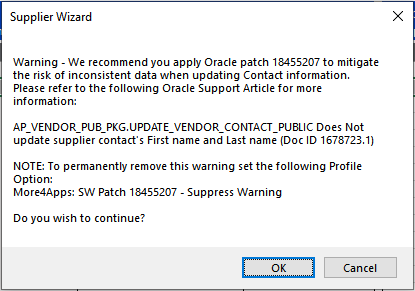
• More4Apps: SW Restrict Bank Account Access - This profile can be set to ‘Yes’ to prevent the customer from accessing bank account information on download, and any information uploaded will be ignored.
• More4Apps: SW Restrict Bank/Branch Creation - When profile is set to ‘Yes’ the Create Bank/Branch logic does not run, hence no new bank/branch combinations can be created irrespective of what the ‘Create Banks/Branches’ toggle button in the ribbon is set to.
• More4Apps: SW Unicode Encoding Option - This profile determines if character sets used by different applications are converted. By default, this is set to ‘Automatic’ and should not be changed unless advised by More4apps Support.
• More4Apps: SW Update Branch Details - When set to ‘Yes’, the user will be able to update the Bank Branch details. Note: You must also have ‘Manage Banks/Branches’ enabled in the Setup ribbon in the Wizard.
• More4Apps: SW Update Mode Only - Set to ‘Yes’ to remove the “Create” mode from the Wizard so it can only be used to update supplier information.
• More4Apps: SW Validate Only - This profile can be set to ‘Yes’ to allow the customer to setup validate only for the user.
• More4Apps: SW Update Columbian Third Party Information – This profile allows the Wizard to update JL_CO_GL_NITS when creating and updating Colombian suppliers.