Attachments
Supplier Wizard enables the loading of Attachments against Suppliers or Sites.
To enable this functionality, you must have the ‘Supplier Attach’ and/or ‘Site Attach’ sections displayed in your worksheet.


If this section is not already in your worksheet, select the Customize Fields button on the ‘Supplier Wizard – Setup’ ribbon and select the ‘Supplier Attach’ tab and/or the ‘Site Attach’ tab. Make sure this section and related columns are checked. Select the ‘Create’ button at the bottom of this form. This will create a new worksheet with the Attachment sections included.
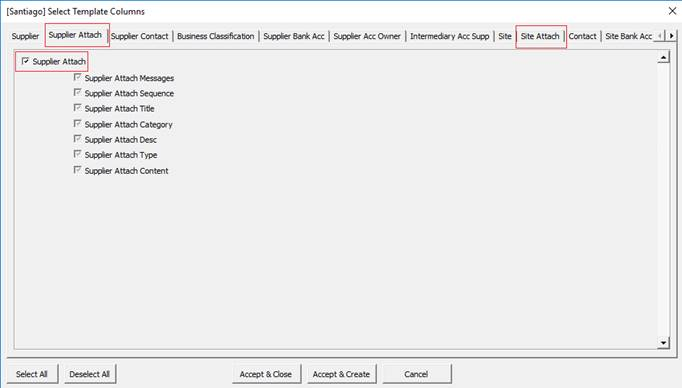
Note – You can upload multiple attachments for the same Supplier/Site by having the attachment information on additional rows.
The Supplier ID must be populated on the worksheet.
To use the form, put the cursor on the line of the Supplier and in the Attachment section, click the ‘Attachments’ icon on the ribbon and select ‘Attachments Form’. This will open the form to enter the information.

When the form opens, the user can select one of three Data Types – Short Text, Web Page or File.
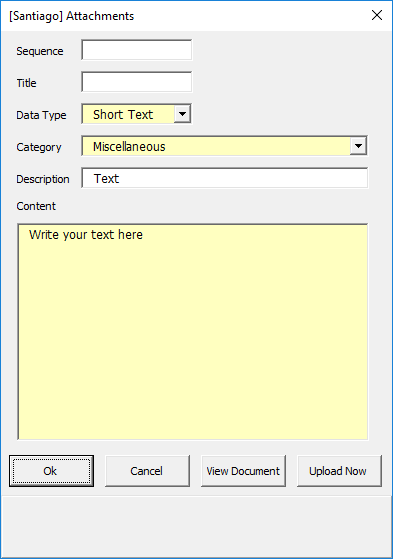
Alternatively, you could key the Attachment information directly into the worksheet.

To upload attachments, click the ‘Attachments’ icon on the ribbon and select ‘Upload All Attachments’ as illustrated below.

This section is common to many of our tools.