Items Form
To use the Items form, firstly position your cursor on the row you wish to contain the routing data. Then double-click in one of the cells in the Items section and the form will automatically load. Alternatively click on the ‘Forms’ icon and select ‘Items’ on the Routing Wizard ribbon.
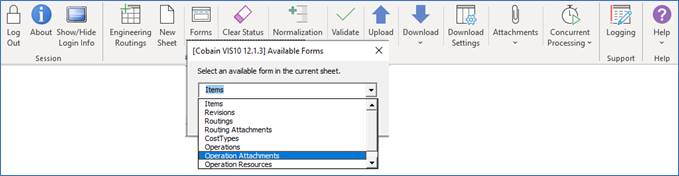
The following is an example of the ‘Engineering Items’ form.
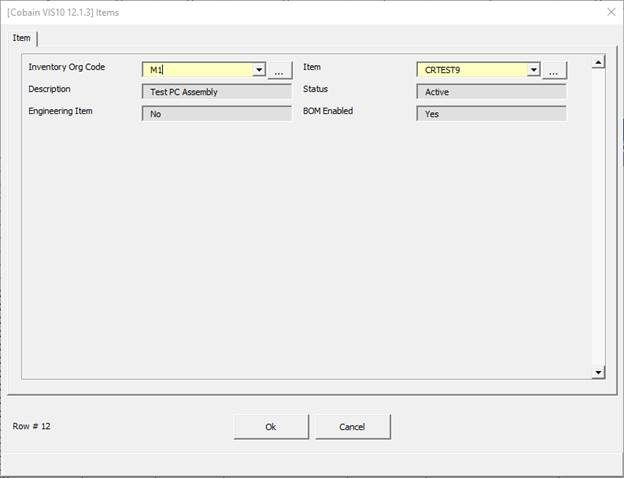
If data exists on the spreadsheet for the Item, the fields in the form will automatically populate with these values.
The form populates and validates data relating to the Item for which the Routing is created.
As the Routing Wizard cannot change the Item there is no ‘Action’ field.
Inventory Org Code – The list of values contains only those Organizations accessible within the Responsibility selected.
Item – The list of values contains only those Items assigned to the Inventory Organization selected.
Description, Status, BOM Enabled – Display Only fields. These are populated based on the ‘Inventory Org Code’ and ‘Item’.
Engineering Item - Displays whether the selected Item is an Engineering Item or a Manufacturing Item - Not on the Manufacturing Items Form as the Manufacturing Mode deals with only Manufacturing Items.
Base Model – Only on the Manufacturing Items Form. Display Only field. Shows the Base Item of ATO configured Items, or ‘Base Item’ if Item is not configured.
Refer to section: