Enter Projects
To enter Project information click on the ‘New Sheet’ button from the Project Wizard ribbon.

Choose the template you wish to use from the list provided. Details of these templates are provided in the Choose an Existing Template section.
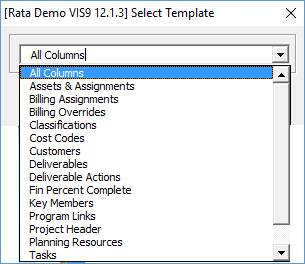
You are now ready to create or update Project information.
Methods of Entering Data into the Worksheet
There are three ways to populate information in the worksheet:
a) Import a file, type or paste data directly into the cells provided. Validation is performed when you run the upload or open the data-entry forms.
b) Use the data-entry forms (Selection of Template, Project Header, Project Classifications, Key Members, Tasks, Transaction Controls, Program Links, Billing Overrides, Asset and Asset Assignments, Deliverables, Deliverable Actions), to enter the data into the worksheet. Information is validated and lists of values are available.
The More4apps Wizard forms function in a similar way. Click on the following link to navigate to Common User Instructions: Data Entry Forms
c) Download existing Project information by using one of the following options:
(i) Download form.
(ii) Custom Query ribbon to run pre-defined queries.
You can then use one of the methods above to update information prior to loading into Oracle. For detailed information refer to the Download Existing Project Data section.
Note - Some columns have tips about the column. These are held on Row 9 as comments.
Refer to section: