Select Wizard Mode
If you are not utilizing Templating functionality, the ‘Select Template’ button in the ribbon can be used to create a More4apps default template by selecting a Mode. This will generate a default worksheet containing all relevant columns for the chosen Mode.
Any non-mandatory columns not required can be removed from the worksheet however will be saved to the worksheet only i.e. does not change the default mode settings in the database.
Note - If profile option ‘More4Apps: PLW Restrict to templates only’ is enabled, selecting Mode option will not be available to certain sites, responsibilities or users.
Click on the ‘Select Wizard Mode/Template’ button on the Price List Wizard ribbon.

The ‘Generate template’ form will display to select the Wizard Mode.
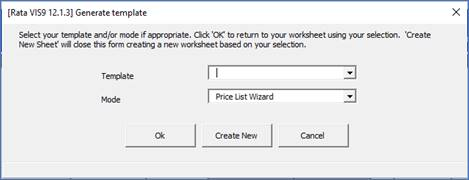
Price List Wizard can have Templates assigned to individual modes.
Leave the Template field blank. Select the ‘Mode’ from the LOVs, then click ‘Create New’ if you wish to create a worksheet using the predefined layout for the selected mode.
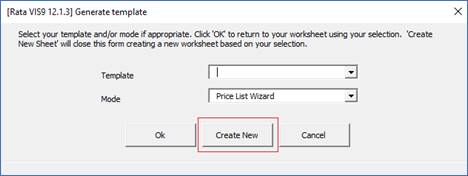
A new worksheet will be created and named prefixed with the selected Mode and followed by the next unique worksheet number.
Ok button saves the settings and closes the form.
Create New button creates a new worksheet based on your selection.
Cancel button exits the form without changing the settings.
Refer to section: