Pricing Qualifiers
The ‘Price List Line Qualifier’ form enables you to enter Qualifiers for the Price List Header.
To open the ‘Price List Line Qualifier’ form:
• Position the cursor on the row where you want to enter the Qualifiers (below row 10), click on the ‘Form’ icon and then select ‘Price Qualifiers’.

• OR you can simply double-click in any cell in the ‘Pricing Qualifiers’ section.
The following form will appear:
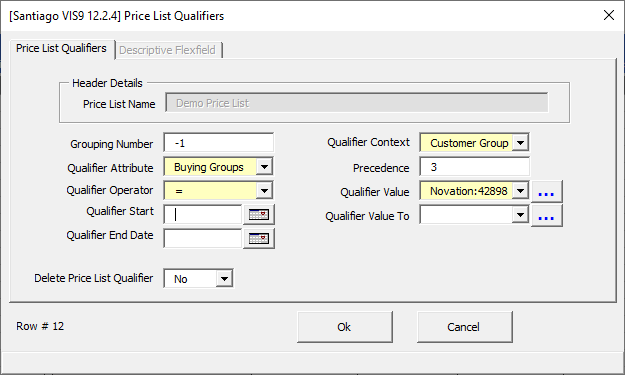
• Select the ‘Ok’ button to close the form and write the information to the worksheet.
• Select the ‘Cancel’ button to disregard the entries made in the form and return to the worksheet.
Qualifier Value From
The Wizard does not show the calendar when the ‘Qualifier Value' field is set up as a ‘Date Value Set’ field so the user needs to enter the date manually.
It is recommended to use the LOV in the form to select a value as putting a partial value manually on the sheet may cause “Multiple Qualifier Attribute meaning values found. Please use the Attribute form to select an appropriate value.” error.
The form functionality is very similar to that of the Oracle Form. Use the lists of values provided or enter the values directly into the form. All of the More4apps Wizard forms function in the same way. Refer to Common User Instructions: Data Entry Forms for more details.
Enter the required fields which are shaded yellow. Enter any other details as required.
Grouping Number
If you wish to group Qualifiers by the Grouping Number, then you need to assign the numbers to each qualifier line. You don’t have the option of using a grouping window as excel is far more powerful than Oracle when it comes to being able to sort and group Qualifiers.
Modify an Existing Qualifier
You cannot modify an existing Qualifier; the Wizard will create a new record. End date the existing record and create a new record on your worksheet. Use the Validate Option of ‘Validate and Upload’.
Delete a Price List Qualifier
If you need to delete a Pricing Qualifier for a Price List, simply select ‘Yes’ for ‘Delete Price List Line Qualifier’ in the ‘Price List Qualifiers’ form or alternatively put ‘Yes’ in the ‘Delete Qualifier’ column on the sheet.
Upload the Price List in the normal way and the Pricing Qualifier will be removed from the Price List (Refer to section: Upload Price Lists).
Refer to section: