Agreement Price List Header
To open the form, position the cursor on the row where you want to enter the agreement information (below row 10). Click on the ‘Form’ icon, then select ‘Header’. Alternatively, you can simply double-click in any cell in the header section below row 10.

The following form will appear:
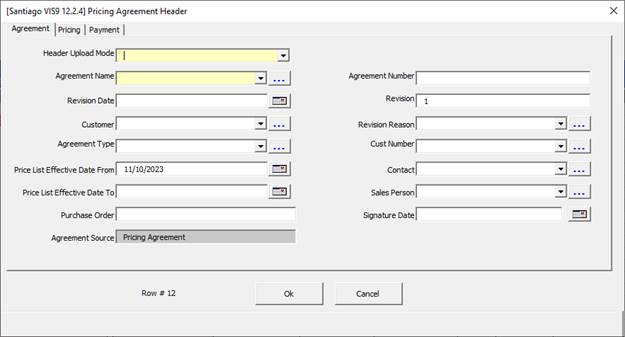
Revision/Price List Effective Date From: By default the ‘Revision’ and ‘Price List Effective Date From’ fields will populate. If the form is opened on an exisitng set of data these fields will adhear to the data in those fields already in the sheet.
Header Upload Mode: Depending on your requirements, if you are creating a new Price Agreement then the field needs to be set to ‘Create’. Selecting this will cause other fields in the form to become required, please ensure these are populated with the required values.
If updating an agreement then ‘Update’ needs to be selected for the field. It is recommended that the data be downloaded first before updating records. This is to ensure data integrity and accuracy.
Agreement Name: Can be either searched or typed into. This is because when creating a new agreement we need the ability to specify a new Pricing Agreement Name.
Customer: A customer can be selected for the Price Agreement. Note, if a customer is selected then the ‘Cust Number’ field then becomes required in order to identify a unique customer.
Additionally when in the ‘Price List Lines’ section a ‘Customer Item’ can then be entered.
Other Fields - In both scenarios please ensure to check your ‘Pricing’ and ‘Payment’ tabs as these include other required fields. Particularly the Pricing Tab as this includes the Price List Name field where you designate the price list for the agreement.
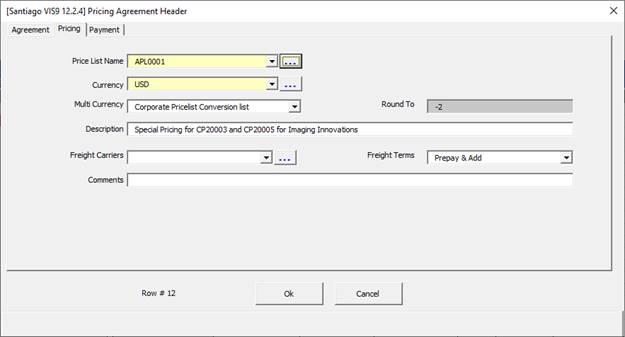
With Pricing Agreements the ‘Price List Name’ is required at all times. In the Wizard when the agreement is loaded with the Price List Name the Oracle API will add all the price list details from that price list against the agreement.
Note - When creating a new agreement and specifying a price list in the forms/sheet, that the price list lines will not dynamically appear on the sheet or forms.
To see the price list against the agreement you would need to upload then re-download the agreement and the lines. Attributes and breaks will download.
Refer to section: