Extras Functionality
Note – If you are logged into an 11i instance and click on the ‘Extras’ button you will receive this message:
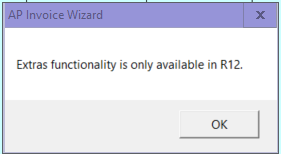
The ‘Extras’ functionality provides you with the ability to complete the following after the invoice has been created.
Note – This functionality is version dependent. Some Wizards will not have this function while others will have some if not all, as this has been a progressive implementation.
• Update the following data:
Header Level
- Pay Group
- Descriptive Flexfields
Header and Payment Schedule
- Payment Method (Header and subsequently updates Scheduled Payment Level)
- Remit to Bank Account
Note – Payment Method of ‘Electronic’ will default ‘Remit to Bank account’ based on supplier bank account priority (this is the same as form behaviour) if this is not included in update.
- Remittance Message 1 (Schedule Payment Level)
Payment Schedule Level only
- Payment Due date
- Discount Due date
- Discount Amount
- Payment Priority (Update Only)
- Remit to Supplier (Payables profile option - More4Apps: Allow Remit-To Supplier Override is set to Yes for this function to work and the relationships at the Supplier level must exist)
- Remit to Site
Required
The following is required to enable this functionality to operate:
• The appropriate data must already be entered into your worksheet.
• Profile Option More4Apps: PIW Enable Hold columns should be enabled.
• You must be on Oracle Release 12.1.3 or later to use this functionality and on version 9.2.17 or later of the AP Invoice Wizard.
Select the ‘Extras’ button on the AP Invoice Wizard ribbon 
The following form will display:
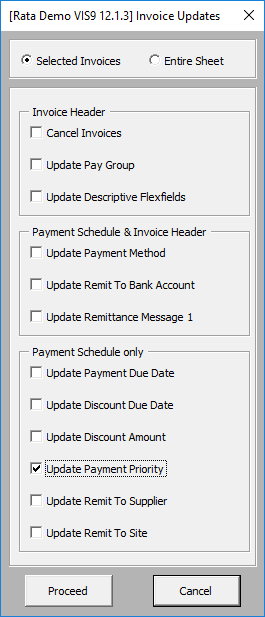
Select Invoices to be Loaded
Selected Invoices – Select this if you want to upload only selected invoices. Prior to opening the form use Excel functionality to select the invoices you wish to upload.
Entire Sheet – Select this if you want to upload all of the invoices on your worksheet.
Note – If no hold reasons have been selected on some invoices then no date will be uploaded for these invoices.
The following functions can be undertaken by this form:
Cancel Invoices – Prerequisite that your worksheet has the invoices downloaded which will be cancelled.
Updates – Prerequisite that Supplier Number, Invoice Number and Supplier Site are in your worksheet along with the other columns required to be updated.