Download OPM Costs for Adjustments
Similar to the original Item Cost functionality, the Wizard can download OPM items via two methods: The ‘Download Form’ and the ‘Download using sheet data’ option.
Download Form
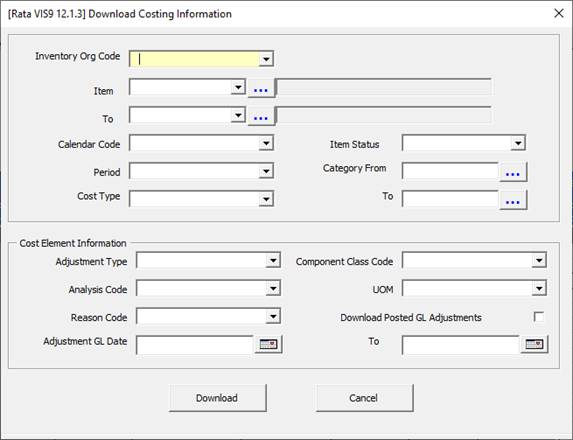
Header Level Criteria
To download OPM cost adjustments from this form, the user must specify values in the yellow fields which indicate that they are mandatory.
The Cost Type field will populate based on the values selected in the Calendar Code and Period fields in the form.
Singular OPM Adjustment Items or ranges of items are available to be downloaded in the ‘Item’ and ‘To’ fields:
• To download the singular item only, the Item field is required.
• If a range is desired the ‘Item’ and ‘To’ will need to be specified, validation will ensure the first Item specified is not greater than the ‘To’ item and vice versa.
Further fields available for filtering downloads are the Item Status field, Category From and Category To (these follow the same functionality as the Item From and To).
Usage Type, Component Class Code and Cost Analysis Code are able to be specified in order to filter through the downloaded data.
Child Section Criteria
In the child section of the ‘Download Costing Information’ form, you can specify the records where you only want particular values to be apparent.
The fields include:
• Adjustment Type
• Analysis Code
• Component Class Code
• UOM
• Reason Code
Download Using Sheet Data
OPM Items can also be downloaded based on the sheet data specified in the Wizard. Note - Only the light blue columns are available to be specified for download, whereas the dark grey fields are not able to be specified for download.
To download using this method:
• Populate the columns required for download as depicted below and select the rows desired for the download:
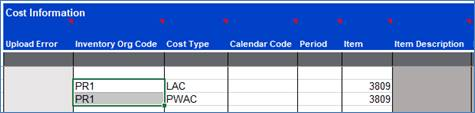
• Then click the ‘Download’ icon and select ‘Download using sheet data’ from the Item Cost Wizard ribbon.

The Wizard then populates the spreadsheet based on the criteria specified. Following this step the Processing form will appear and depict the live status of the download as shown:
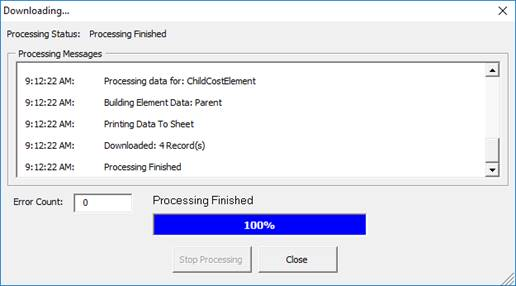
Download Performance
To improve download performance using the More4Apps Wizards, it is recommended to limit the download criteria the user specifies. For example - When downloading using sheet data a message box will alert the user when more than five columns of download criteria has been selected.
For the Download form the less fields populated, the faster the download will perform. Furthermore removing columns where not applicable to business needs will improve download and upload performance as less processing is required to carry out work in the Wizard.
Refer to section: