Upload Actions
In the Bill of Materials Wizard there are upload action columns at the beginning of most sections to control the type of transaction. These can be accessed via the section forms or entered directly onto the sheet.
Available Actions
The following Actions are available for each section:
|
Section
|
Has Action Column
|
Available Actions
|
Notes
|
|
Header
|
Yes
|
Create, Create All,
Update, Update All
|
Bill deletion is done by including it in a Bill of Materials Delete Group and actioning that Delete Group outside of the Wizard.
|
|
Assembly Cost Details
|
No
|
|
This is a Display Only section. No cost details are uploaded by the Bill of Materials Wizard
|
|
Header Attachments
|
No
|
|
Attachments are uploaded via the Ribbon ‘Attachments’ control.
|
|
Main
|
Yes
|
Create, Create All,
Update, Update All
|
Component deletion is done by including it in a Component Delete Group and actioning that Delete Group outside of the Wizard.
|
|
Component Cost Details
|
No
|
|
This is a Display Only section. No cost details are uploaded by the Bill of Materials Wizard
|
|
Substitute Components
|
Yes
|
Create, Create All,
Update, Update All
|
|
|
Operation Assignments
|
Yes
|
Create, Create All,
Update, Update All
|
|
|
Reference Designators
|
Yes
|
Create, Create All,
Update, Update All
|
|
Worksheet View
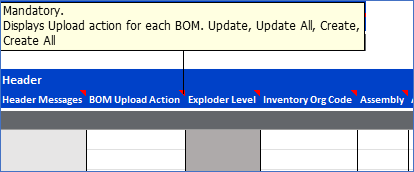
Data Entry Form Actions
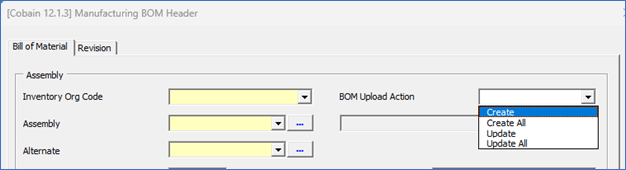
Action Definitions
|
Action
|
Description
|
|
Create
|
Sets the transaction type to Create for the selected section only.
Use ‘Create’ in the section to create a new record using the data in the corresponding section. All other data in other sections for the same record will be ignored unless they have their corresponding ‘Action’ column populated.
|
|
Create All
|
Sets the transaction type to create for the selected section and cascades down the hierarchy filling any blank action columns.
Use ‘Create All’ to automatically populate the Action columns of the following sections if they are blank.
|
|
Update
|
Sets the transaction type to Update for the selected section only.
Use ‘Update’ in a section to update an existing record. All other data in other sections for the same record will be ignored unless they have their corresponding ‘Action’ column populated.
|
|
Update All
|
Sets the transaction type to Update for the selected section and cascades down the hierarchy filling any blank action columns.
Use ‘Update All’ to automatically populate the Action columns of the following sections if they are blank.
|
Notes:
· You can Create under an Update transaction, but you cannot Update under a Create transaction.
· Only sections with upload action specified will be uploaded. For example, if Reference Designators are the only actioned section, then they will be the only section uploaded.
This allows the user to specifically upload only the changes made, for improved performance.
· The Upload Action can be put into the Default row (row 10).
Refer to section: