Transfers
This function allows you to transfer an existing asset into Oracle Assets.
To use this function, follow these steps:
1. Click the ‘Select Template’ icon from the ribbon and select the ‘Transfers’ Mode from the ‘Generate template’ form.
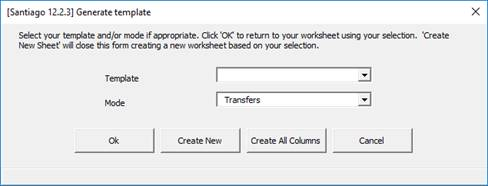
2. Download the asset you need to transfer the assignments for, using the ‘Download Form’ or ‘Download using sheet data’ functionality.

There are three forms for the ‘Transfer’ functionality:
Assets Form
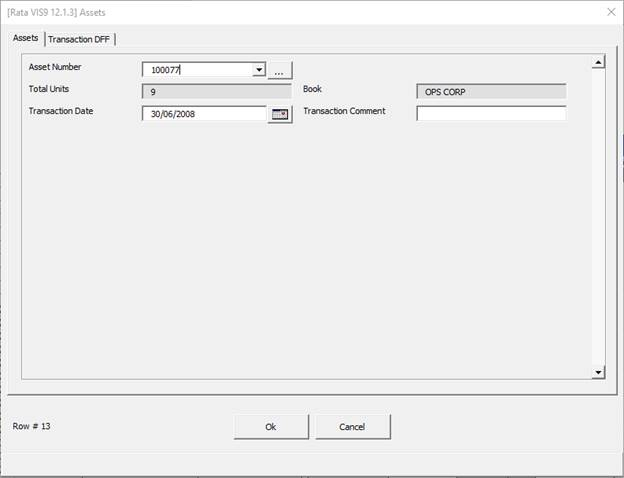
Transfer From Form
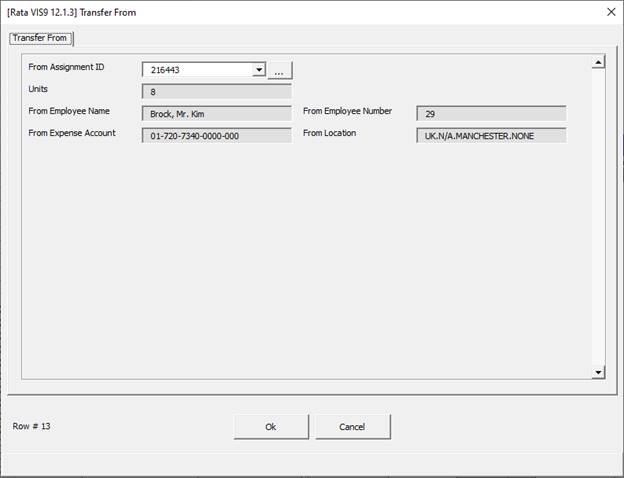
Transfer To Form
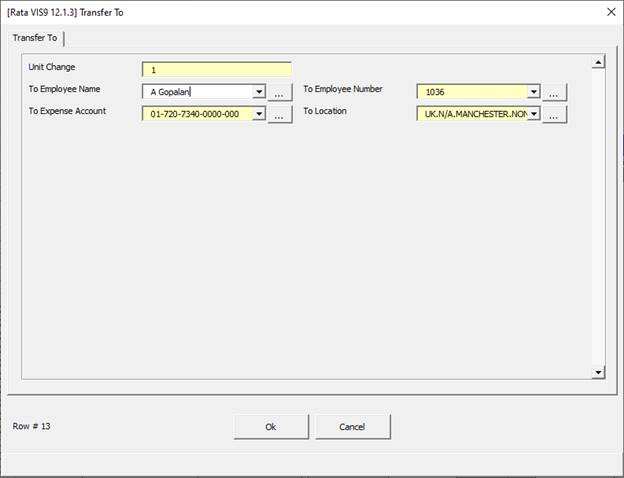
Asset details will be shown in the Asset form.
Current ‘Units’ assigned can be viewed from the ‘Transfer From’ form where data will be greyed out.
In the ‘Transfer To’ form enter the ‘Unit Change’ and select the appropriate fields of ‘To Employee Name’ (optional), ‘To Employee Number’, ‘To Expense Account’, and ‘To Location’ that you want to transfer to.
Note – When first opening the ‘Transfer To’ form, the existing data will be prepopulated by default. To remove an existing Employee, remove the ‘To Employee Name’ and enter [BLANK] in the ‘To Employee Number’ field, as per the screenshot. Refer to section: Using [BLANK] Functionality
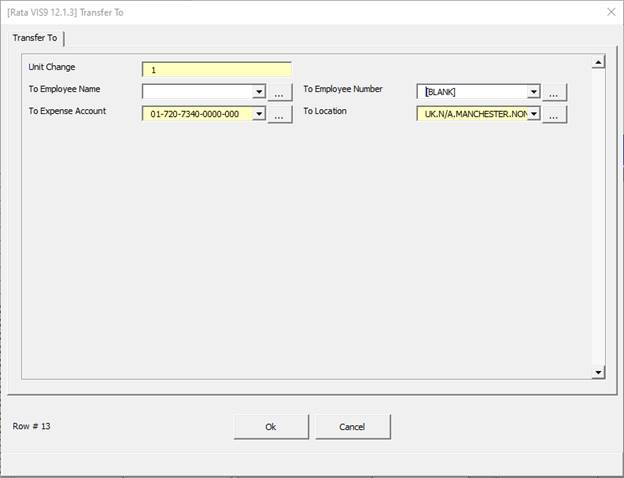
Save Changes
The ‘Ok’ button will save the changes and close the form. To clear your changes click the ‘Cancel’ button.
Upload Transactions
Once your transfers are entered you can upload the transactions to Oracle Assets using the instructions in the Upload Transactions section.
Example:
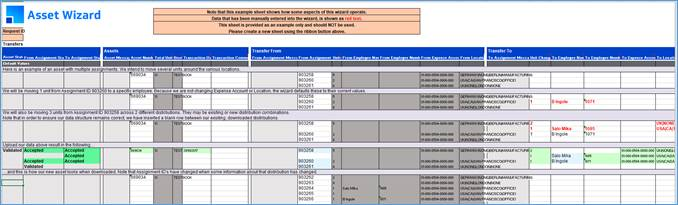
Refer to section: