Descriptive Flexfields (DFF’s)
Supplier Wizard allows you to upload Descriptive Flexfields for both the Supplier, Supplier Bank Acc, Contact, Sites and Site Bank Acc (if they are configured in your instance of Oracle).
Supplier Section of Worksheet – Supplier Dff, Supplier Global Dff and Organization Dff

Supplier Contact Section of Worksheet
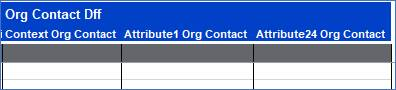
Supplier Bank Acc Section of Worksheet

Site Section of Worksheet – Site Dff, Address Dff and Site Global Dff

Contact Section of Worksheet
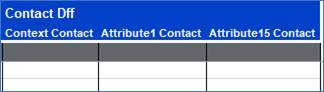
Site Bank Acc Section of Worksheet

When you double-click in the worksheet the Supplier form will appear. You will need to scroll to the middle of the Supplier tab to access the DFF icon or the bottom of the Site tab to access the Dff icon as displayed below:
Supplier Tab - Flexfield location
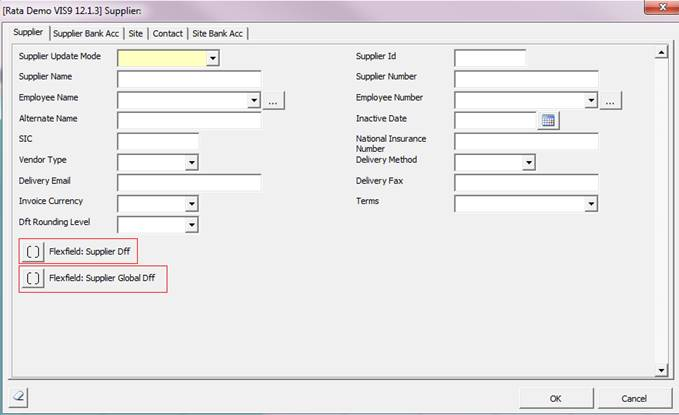
Supplier Bank Acc Tab – Flexfield location
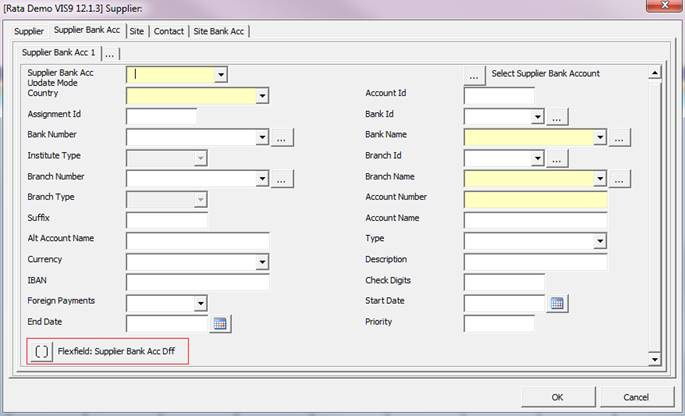
Site Tab - Flexfield location

Once this is selected a form will appear which will enable you to enter the ‘Context’ of the Flexfield. When the ‘Context’ is entered the form will determine which Attributes are required.
As the worksheet does not display all Attribute columns, you may need to add some that your set-up requires. As illustrated in the example below the ATTRIBUTE(s) which are not in your worksheet will appear grey and you will not be able to enter any details.
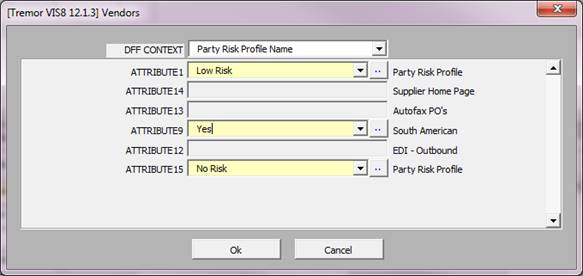
If this is the case you will need to close this form and manually create the appropriate columns in your worksheet by copying an existing column (e.g. Attribute1 Supplier), insert it and rename the column header (e.g. Attribute14 Supplier). Note - There should be no space between the Attribute text and number.
When the appropriate ATTRIBUTE column(s) have been added then the DFF form displays the fields which are enterable.
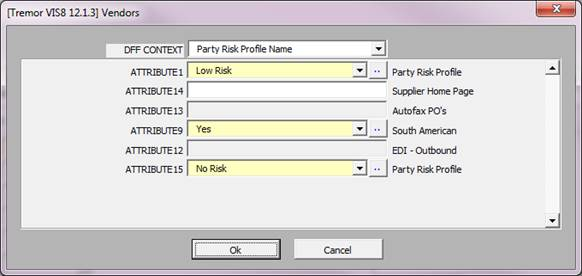
During upload the flexfield information will be validated to ensure the compulsory columns are included in your worksheet (based on the setup in your instance of Oracle).
This functionality is common to all our tools.