Custom Query Tab - Download Form
Use the Download form to select a pre-defined query to run where you want to use additional filters that don't exist in the query definition.
1. Select ‘Download Form’ option from the Custom Query ribbon.
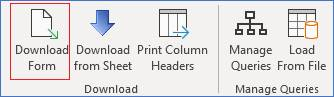
2. Choose the Query Set from the dropdown list provided.
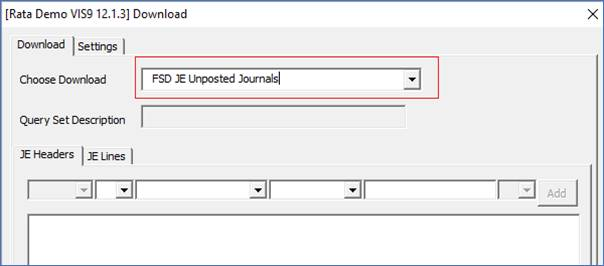
3. On the ‘Settings’ tab, indicate if you will be using existing Column Headers and if so in what row they are held. If using your existing worksheet, they will be in row 9.
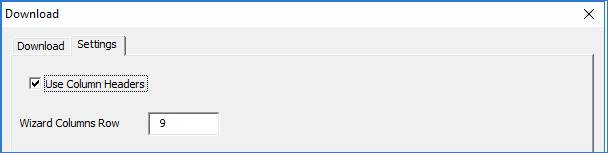
4. Add a filter first and then complete the appropriate details in the filter fields for each query and click the ‘Add’ button to craete the run-time filter.
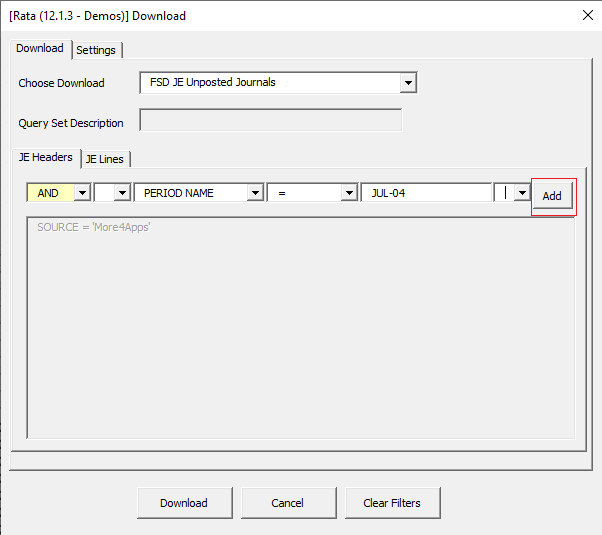
The filter will be added to the filter box and you can add more filters as required or you can choose to enter no filters.

5. Click the ‘Download’ button to retrieve the records based on your selected Query Set.
Note - To ensure data is downloaded into the appropriate columns in the sheet, ensure your System Administrator uses column aliases in the select statement that map exactly to Wizard columns.
For example, this Wizard column can be aliased using either of these formats:
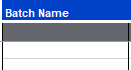
select name "Batch Name" from gl_je_batches
select name batch_name from gl_je_batches
Refer to section: