Download Form
The ‘Download Form’ enables you to select sourcing information details and extract the information from Oracle into the worksheet.
To open the Download Form position the cursor on the row where you want the download to commence, ensuring this is below row 10, click on the ‘Download’ icon and select ‘Download Form’.

The following form will display:
Approved Supplier List Download Form
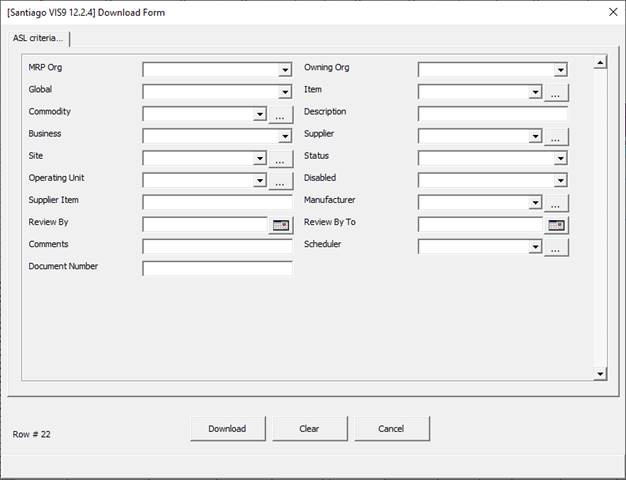
The ‘Owning Org’ and ‘Global’ fields play important roles in downloading the records.
When Global is ‘No’ then the Wizard will download records relating to the ‘Owning Org’ e.g. To see only ‘M1’ organization records enter ‘M1’ in Owning Org and select ‘No’ in Global.
If Global is ‘Yes’ then the Wizard downloads ‘Owing Org’ records as well as its sibling organization global records.
Alternatively, if you select MRP Org you will get both local and Global records.
Sourcing Rules Download Form

Assign Sourcing Rules Download Form
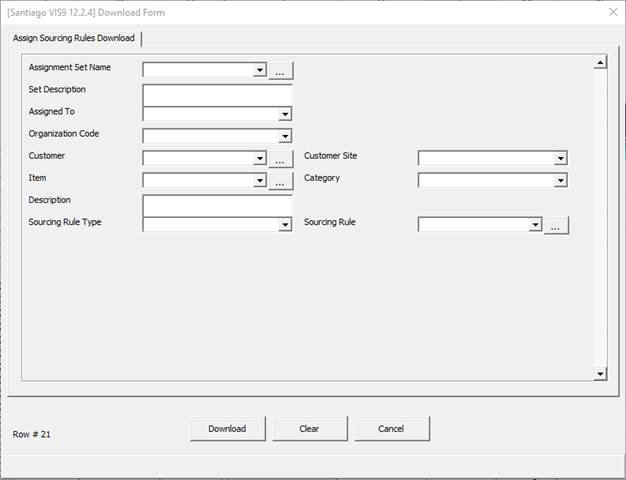
Enter your criteria to select the relevant Sourcing information and click on the ‘Download’ button.
Note the following:
• You can enter a partial value with the wild card %.
• Or use the wild card in any list of values field and click the  icon to view the list of values that meet the criteria. Select the value from the list.
icon to view the list of values that meet the criteria. Select the value from the list.
Refer to section: