Download Form
This option provides a form where multiple search criteria can be used for data matching. It uses the criteria to find the correct information that matches the criteria and then downloads everything from Oracle (dependent on the columns in the active sheet at that time).
Place the cursor on the row where you would like the download to start. Ensure you leave enough free rows below the cursor for all of the records that you are downloading, otherwise data may be overwritten. Click on the ‘Download’ icon and select ‘Download Form’ from the Wizard ribbon.

The following form will display for the user to select the required download source:
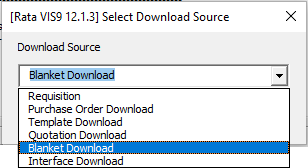
The Download form for the specific selection chosen will display:
Requisition Download Form example:
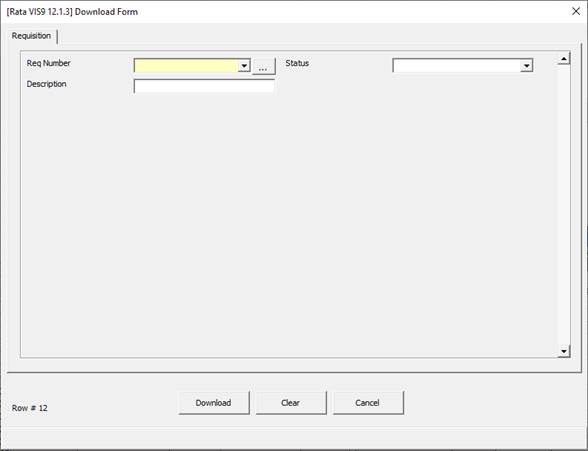
Purchase Order Download Form example:
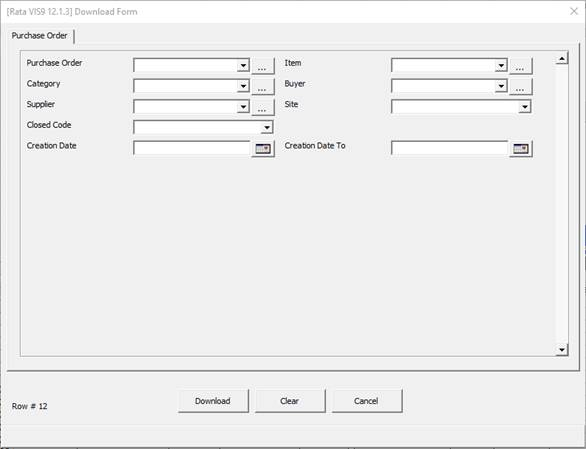
Template Download Form example:
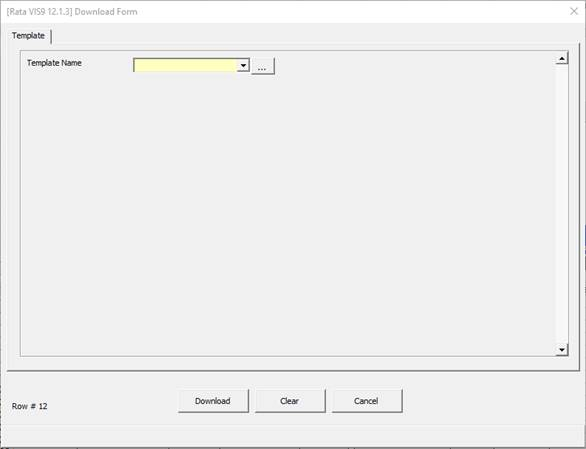
Quotation Download Form example:
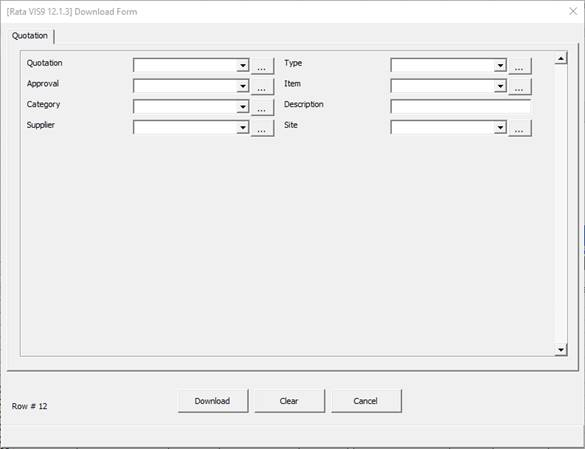
Blanket Download Form example:
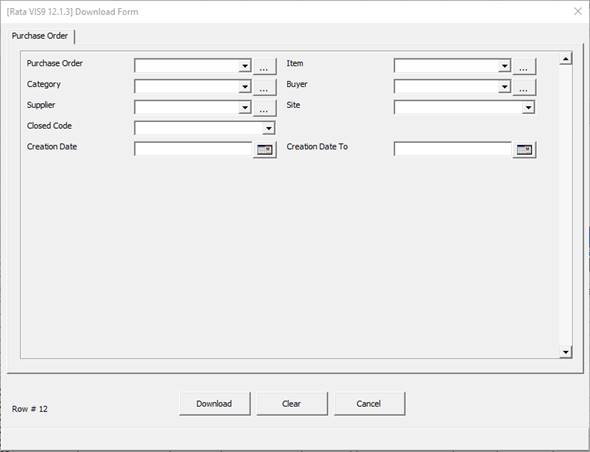
Interface Download Form example:
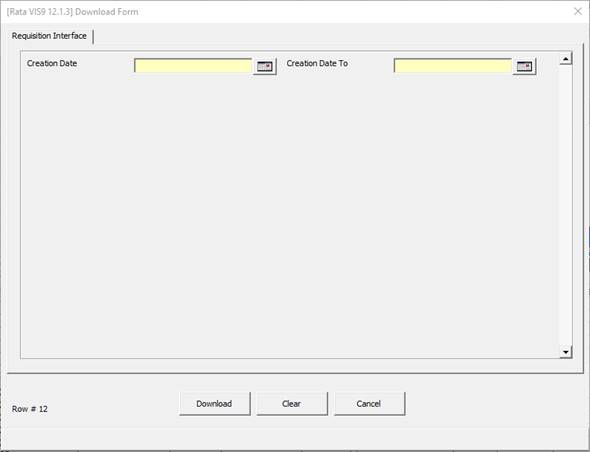
Enter criteria into one or more of the fields on the form to select the required requisition information. The user may use the wildcard character ‘%’ to increase the search capacity.
Click the ‘Download’ button on the form and the requisition information that meets the criteria will be extracted into the worksheet.
Click ‘Clear’ to clear all values in the form or ‘Cancel’ to close the form.
The user can now make changes and create new requisitions.