Engineering Routings
The form is tabbed relating to the sections on the sheet.
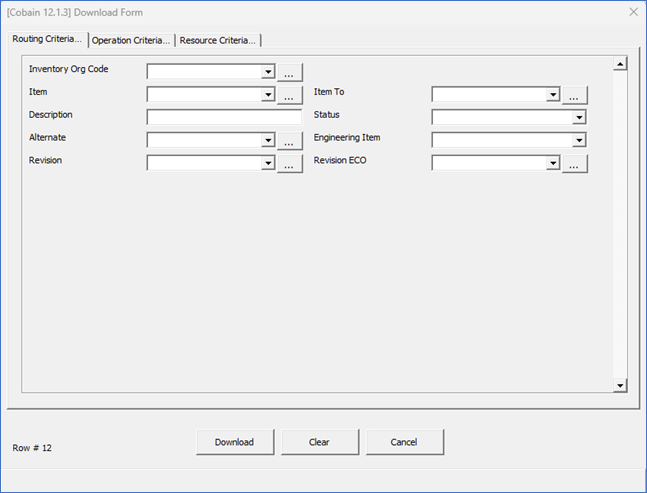
Engineering Item and Revision ECO filters are not on the Manufacturing Mode Download Form.
Base Model LOV is on the Manufacturing Mode Download Form. This is a searchable LOV that allows the User to select an Item and download all the ATO configuration Routings for that Item, or type ‘Base Model’ into the field and download only Base Model Routings – no ATO configurations.
Operation tab
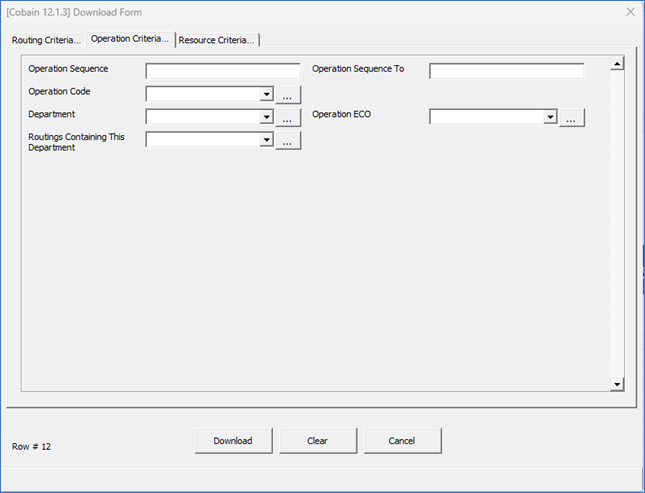
Operations ECO filter is not on the Manufacturing Mode Download Form.
Resource tab
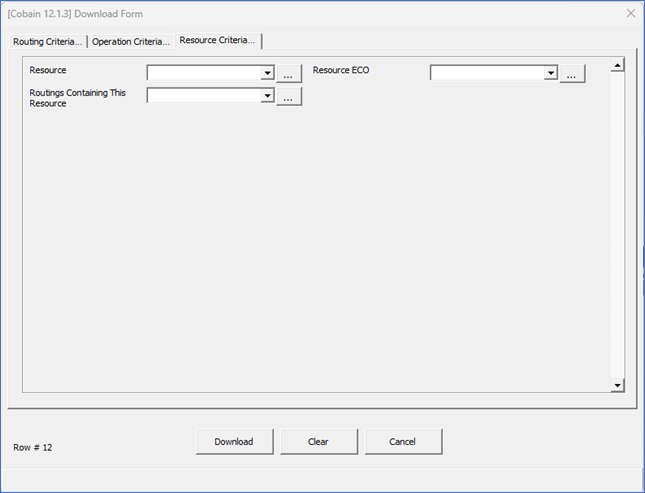
Resource ECO filter is not on the Manufacturing Mode Download Form.
Enter criteria into one or more of the fields on the Download Form to select the required information:
• Wild Card - You may use the wildcard character ‘%’ to increase the search capacity in any of the searchable fields. 
• Click on the ‘Cancel’ button to cancel the download and close the form.
• Click on the ‘Clear’ button to clear out the search criteria.
Once the selection criteria have been entered click the ‘Download’ button. Any Routings that meet the criteria will be extracted into the worksheet.
Download Form notes:
(a) Assembly From and To - You can enter partial Assembly item numbers; use the ‘%’ sign for the wild card, as per standard Oracle functionality. If you only enter a value in the ‘Assembly From’ field the ‘Assembly To’ field is ignored. If you enter a value in the ‘Assembly To’ field the download will look for all Assemblies between the assemblies you entered.
(b) Note - From and To fields work more accurately if the user uses all numeric values or all alphabetical characters, but not both.
(c) Description – Optionally enter an Item Description. Wild cards may be used. i.e.  will return all Items whose Description contains ‘Item’.
will return all Items whose Description contains ‘Item’.
(d) Base Model - LOV is on the Manufacturing Mode Download Form. This is a searchable LOV that allows the User to select an Item and download all the ATO configuration Routings for that Item, or type ‘Base Model’ into the field and download only Base Model Routings – no ATO configurations.
(e) Revision - Optionally enter a Revision. Inventory Org Code and Item From must be entered first. By entering a Revision it will mean the downloader will take the Revision High Date as the Effective Date (Revision High Date is the last date/time the Revision selected was effective, or the current date/time if it is still effective). If no Revision is entered the download will include all Revisions that fit the ’Display Option’ and “Effective Date’ criteria on the Download Settings form.
(f) Operation Code – Select a Standard Operation Code. Choosing an Operation Code determines the Department.
(g) Routings Containing This Department – Select a Department to limit the download to those Routings that use the selected Department, but return the full Routing in each case.
(h)Only this Department - Select a Department to limit the download to those Routings that use the selected Department and only those Operations that use the selected Department.
(i) Routings Containing This Resource – Select a Resource to limit the download to those Routings that use the selected Resource, but return the full Routing in each case.
(j)Only This Resource - Select a Resource to limit the download to those Routings that use the selected Resource and only those Operations that use the selected Resource.
Note – If a Department is selected the list of values for the Resource filters will contain only those Resources associated with the selected Department.
You can use all the download fields in combination with each other e.g. you can enter an Assembly From and To and choose a specific Department. The downloader will then take the entire criteria into account and download all those routings within the range you entered, where the Department is used.