Download using Sheet Data
As an alternative to the Download Form, you have the option to download routings based on data in the spreadsheet. This download method relies on the values specified in the column.

Data can be entered in the following worksheet columns to refine the records returned:
|
Manufacturing Routings Mode
|
Engineering Routings Mode
|
|
Inventory Org Code
|
Inventory Org Code
|
|
Item
|
Item
|
|
Description
|
Description
|
|
Status
|
Status
|
|
Base Model
|
Revision ECO
|
|
|
Revision ECO Status
|
|
Alternate
|
Alternate
|
|
Common Routing Item
|
Common Routing Item
|
|
Operation Sequence
|
Operation Sequence
|
|
Operation Code
|
Operation Code
|
|
Department
|
Department
|
|
|
Operation ECO
|
|
|
Operation ECO Status
|
|
Resource
|
Resource
|
|
|
Resource ECO
|
Notes:
1. When using the ‘Download using sheet data’ option in the Wizard, the ‘Default Values’ row (Row 10) is not used.
2. When downloading using sheet data the Revisions are filtered by the ‘Display Option’ and ‘Effective Date, criteria on the Download Settings form and may return multiple Revisions.
Select the rows you wish to download and click the ‘Download’ icon and select ‘Download using sheet data’.
3. Downloading by sheet data may return both Items and Items with Routings. To return only Routings ensure the Alternate column has a value. A wild card % can be used to return all Alternates for each Item downloaded.

The results of the download are returned directly into the worksheet. In our example, notice the two Items selected have returned six Routings.
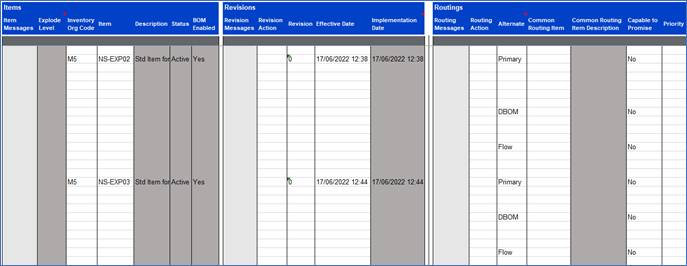
Refer to section: