Attachments
Routing Wizard enables the loading of Attachments against Routings and Operations.
To enable this functionality you must have the ‘Attachment’ section(s) displayed in your worksheet.
If this section is not already in your worksheet, go to ‘Manage Templates’ to create/modify a worksheet with the ‘Attachment’ section included. Refer to section: Manage Templates
Enter information directly into the worksheet, or double-click in the ‘Attachments’ section to open the ‘Attachments’ form and enter the information.

Click on the ‘Forms’ icon and select either ‘Header Attachments Form’ or ‘Line Attachments Form’ to open the relevant form and enter the information.
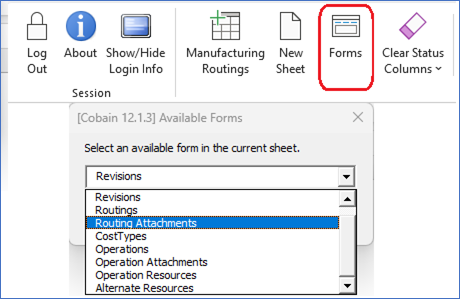
Example of Attachment form (Note – ‘Attach Title’ field is only available in R12):
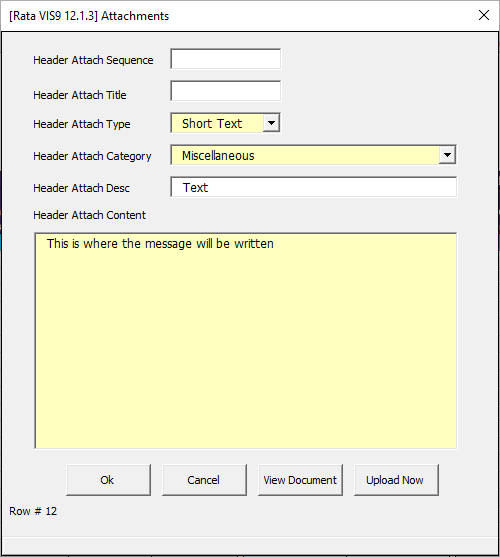
Alternatively, you could key the Attachment information directly into the worksheet as follows:

To upload attachments click ‘Attachments’ and select either ‘Upload All Attachments’ or ‘Upload Selected Attachments’ on the Routing Wizard ribbon (as illustrated below).

This section is common to many of our tools. For further details click on this link to navigate to Common User Instructions: Attachments