Descriptive Flexfields (DFFs)
AR Invoice Wizard allows you to upload Descriptive Flexfield information (if configured) for:
Transaction (Transaction Information)
Interface Invoice (Invoice Transaction Flexfield)
Line (Transaction Line Information)
Interface Lines (Line Transaction Flexfield)
Sales Credit (Sales Representative Line Information)
Distribution (Line Distribution Information)
The flexfield icons are available on the product ribbon as a dropdown list, when the “(…) Dffs” button is clicked, or within the forms, or when double clicking in the applicable DFF section on the sheet.
IMPORTANT - Invoice Transaction Flexfield and Line Transaction Flexfield
The API does not use the Invoice Transaction and Line Transaction Flexfield mapping to group transaction lines into transactions. This grouping is achieved directly in the Wizard where lines are associated with transaction headers.
However the combination of this information is still used by the API to ensure duplicate transactions are not created in Receivables. If you attempt to upload a transaction with identical Line Transaction Flexfield values to an existing Receivables transaction, it will fail with an error message similar to this:
Error in Lines: The entered descriptive flexfield already exists. Please enter a unique flexfield combination. INVALID_VALUE:RA_INTERFACE_LINES [row 17]
Use these transaction flexfields for importing additional data into Receivables for reporting and analysis purposes.
The DFF functionality is common to all our tools.
At present, the main Descriptive Flexfield Structures have been implemented; these are available for selection by using the ‘Manage Templates’ functionality.
Refer to section: Manage Templates
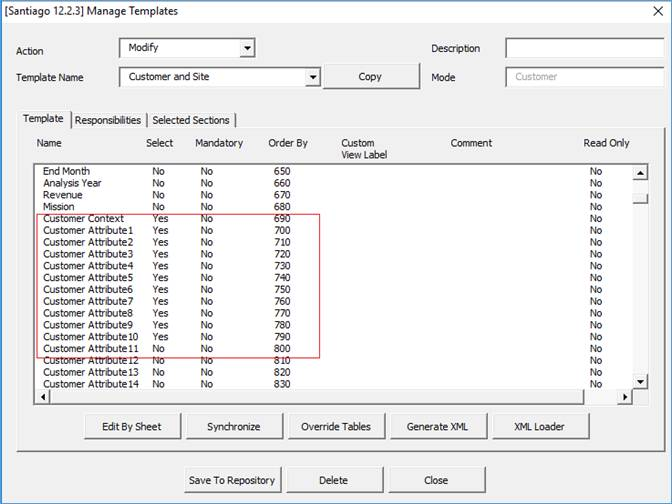
The fields on the worksheet will display as follows and the user can enter data directly into the worksheet.
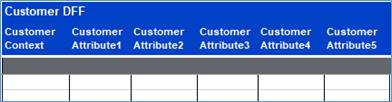
For each Descriptive Flexfield there will be a Context column and many Attribute columns available.
The Descriptive Flexfield sections also have a form for data-entry and validation. The Wizard is able to validate each field and provide lists of values according to your DFF set up.
Double-click in a context or attribute field on the worksheet and the relevant DFF form will display where the user can enter data.
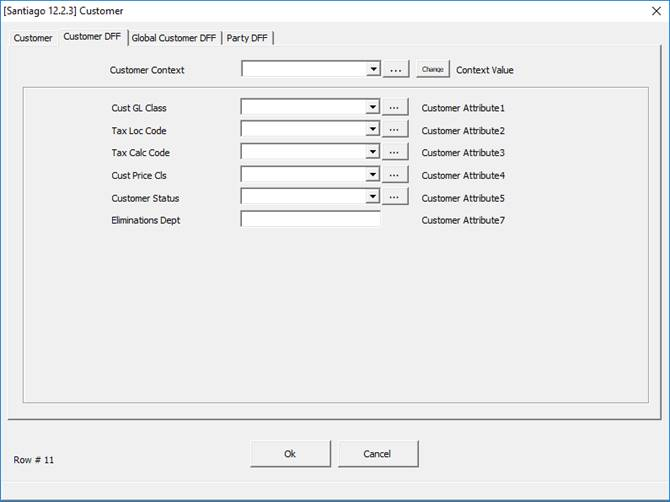
If the Descriptive Flexfield Structure you require has not been implemented, contact More4apps https://community.more4apps.com/s/ebs-contact-support
This functionality is common to all our tools.