Attachments
This Wizard enables the loading of Attachments.
To enable this functionality you must have the ‘Attachment’ section displayed in your worksheet. If this section is not already in your worksheet, go to ‘Manage Templates’ to create/modify a worksheet with the ‘Attachment’ section included.
Refer to section: Manage Templates
Enter information directly into the worksheet, or open the Attachments form (and enter information) by performing one of the following:
· Double-click in the ‘Attachments’ section.
· Click the ‘Forms’ icon on the AR Invoice Wizard ribbon and select ‘Attachments’.

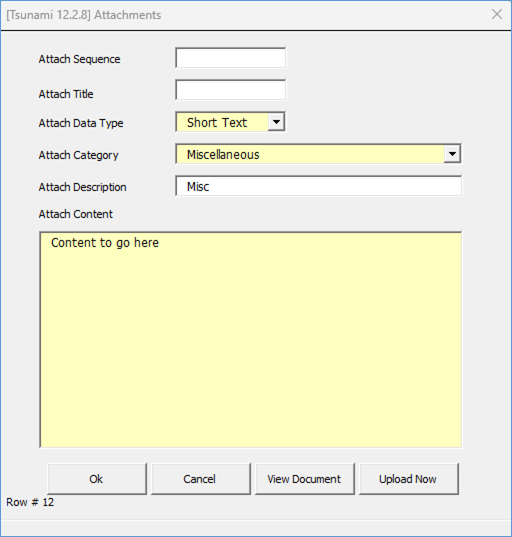
To upload the Attachment(s) click the ‘Attachments’ icon on the ribbon and select ‘Upload Selected Attachments’ or ‘Upload All Attachments’ as illustrated below:

This section is common to many of our tools.