Validate and Upload
Select the invoices for upload by selecting a single, range or all invoices.
To upload, select ‘Validate and Upload’ from the ribbon. Click the ‘Upload’ button and choose your upload method from the Wizard ribbon.

This uploads data directly to Receivables via the APIs.
A processing form will display the upload progress and upload results are populated to the sheet.
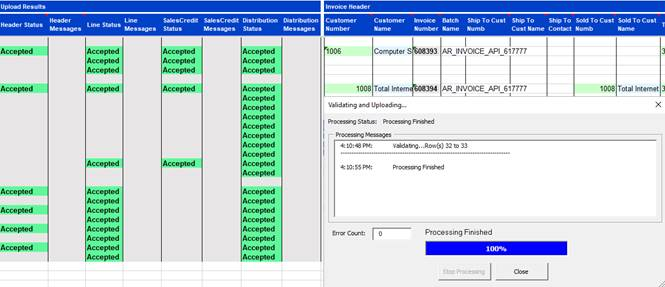
While the records are being processed ‘Stop Processing’ can be selected in the Processing form. If this is during the validation process, this will end immediately. If an upload is taking place, the record or block of records (based on data size) currently being processed will be completed before processing stops.
Applied Credit Memo
When an Applied Credit Memo is uploaded a status of Credit Request Created will be returned.

A Credit Request ID will be generated.

To complete the process and to apply the credit memo to the transaction you must select the ‘Credit Status’ button.
This will write back the Status to the Sheet and return the transaction number of the credit memo.

Credit Memo’s and Invoices can be processed in the same sheet, as below:
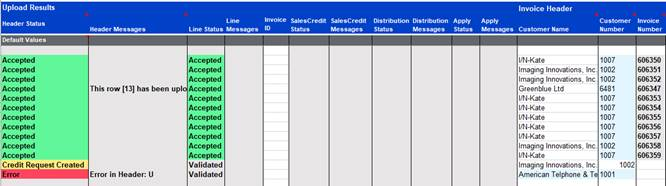
Refer to section: