Invoice Line
To enter data into the ‘Invoice Line’, position your cursor in the ‘Invoice Line’ section of the worksheet, on the row you wish to enter the invoice data. Then double-click in one of the cells or alternatively click on the ‘Forms’ button and select ‘Invoice Line’.

The invoice line section of the worksheet is split into five subsections in an R11 environment and six subsections in an R12 environment; the only one of these that is relevant for Applied Credit Memos is the Lines tab. Any other data required to complete the transaction is derived from the original Invoice and associated settings, therefore the Oracle API will ignore any additional data entered.
Lines
The ‘Invoice Line’ form allows you to enter the line credit information for an Applied Credit Memo.
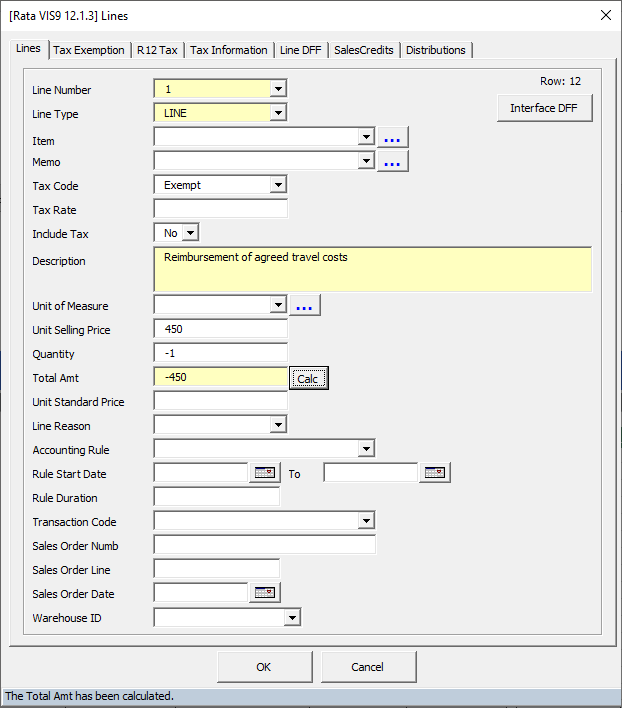
Note - Any other data than shown above is derived from the original Invoice and therefore the Oracle API will not use additional data entered.
When crediting an existing invoice the Line Item will display a […] button. Entering search criteria and clicking this will search and return any matching lines for the invoice.
If the Unit Selling Price and/or Quantity are amended, the total will become out of balance and be highlighted red. Clicking the ‘Calc’ button will recalculate the Total Amount based on the new figures entered and put the Total Amount back into balance.
The 'Total Amt' column is important and used for a multitude of data validation checks. If this is left in an out of balance state, the invalid amounts will be written to the sheet when you click 'OK'. Wizard validation will subsequently fail as the Wizard recognizes the calculation error.
Select ‘OK’ to write the data to your worksheet. Select ‘Cancel’ to return to the worksheet without updating the sheet.
Refer to section: