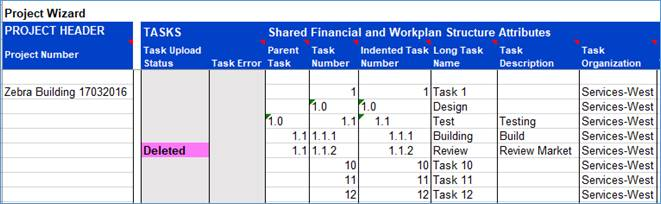Delete a Project or Project Information
Delete a Project
You may delete a Project and all its associated information using the ‘Delete’ button on the Project Wizard ribbon.
For this feature to operate, you must place your cursor on the row containing the Project Number you wish to delete and within the Project Header columns. Click on the ‘Delete’ icon and select ‘Delete Selected Project’ on the Project Wizard ribbon.

You will be asked to confirm this action before the delete procedure proceeds:
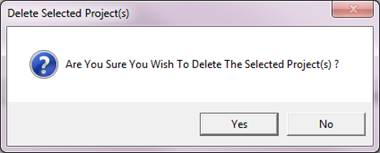
Delete Project Information
You can also delete individual records associated with a Project e.g. Tasks, Sub Projects, Transaction Controls, Billing Assignments, Billing Overrides, Assets and Asset Assignments.
Select the ‘Wizard Mode’ on the Project Wizard ribbon for the record associated with the Project that you wish to delete e.g. For the Wizard Mode ‘Task’ click the ‘Delete’ icon and select ‘Delete Selected Tasks’ to delete Tasks (see screenshot below), and for the Wizard Mode ‘Program Links’ click the ‘Delete’ icon and select ‘Delete Program Links’ to delete Program Links, etc.
You must put your cursor on the appropriate section line(s) e.g. For a Task, the cursor must be on the row containing the Task.
Note – To Delete Tasks the ‘Publish Workplan’ should be set to ‘Publish Workplan’ on the ‘Task Workplan’ ribbon as shown below:

Click on the ‘Delete’ icon and select ‘Delete Selected Tasks’ on the Project Wizard ribbon.

You will be asked to confirm this action before the delete procedure proceeds ie ‘Are You Sure You Wish To Delete This Task?’
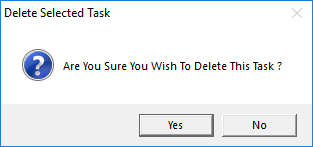
Click ‘Yes’ and Deleted will populate in the appropriate ‘Upload Status’ column: