|
|||||
 | ||
|
Icon
|
Description/Functionality
| |
|
Logout
|
This will log you in and out of the Application (terminate your Oracle database connection).
| |
|
About
|
Displays product and package version information along with licencing and usage data.
You need to click on this button to load a new Licence Key, Modify/add a user of the Wizard or ‘View Usage’.
| |
|
Show/Hide Login Info
|
This button toggles the display of the ‘Login Info’ information on the ribbon.
| |
|
Not Set Mode
Advanced Pricing Mode
Order Management Mode
Purchasing Mode
|
Pricing Modifier Header Form
The icon on the ribbon is dependent on the user’s responsibility.
Pricing Modifiers Wizard can be used in four functional areas. This is determined by the application of responsibility you have logged in to (i.e. Oracle Advanced Pricing, Order Management, or Purchasing).
Depending on your responsibility, the relevant icon will display automatically and can only be changed by logging out and switching responsibility.
Note - This icon is for reference only and does not alter how any of the forms or other icons operate.
Not Set Mode – This icon indicates the User hasn’t selected a responsibility yet.
Advanced Pricing Mode – This icon indicates that you are creating/amending Pricing Modifiers in Advanced Pricing with advanced pricing functionality.
Order Management Mode – This icon indicates that you are creating/amending Pricing Modifiers in Advanced Pricing without the advanced pricing features.
Purchasing Mode – This icon indicates that you are creating/amending Pricing Modifiers into Oracle Purchasing. Not available for Oracle Applications version 11.5.9
| |
|
New Sheet
|
A new worksheet will be created based on the master template sheet.
If you have not modified the master template (using the ‘Show/Hide Template’ icon) all columns available will be displayed. If you have modified the master template, your new worksheets will include these changes.
| |
|
Pricing Modifiers Header Form
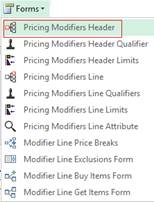 |
A form to enter the Pricing Modifiers Header information will display.
You do not have to use this form you can copy and paste or key directly into the cells of the worksheet if you prefer.
If you do use this form, you can make use of the ‘Lists of Values’ and other validation as you are entering data.
Double clicking in a cell in the Pricing Modifiers Header section will also open this form.
| |
|
Pricing Modifiers Header Qualifier Form
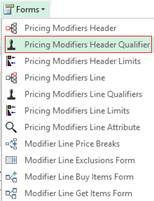 |
A form to enter the Pricing Modifiers Header Qualifier information will display.
You do not have to use this form you can copy and paste or key directly into the cells of the worksheet if you prefer.
If you do use this form, you can make use of the ‘Lists of Values’ and other validation as you are entering data.
Double clicking in a cell in the Pricing Modifiers Header Qualifiers section will also open this form.
| |
|
Pricing Modifiers Header Limits Form
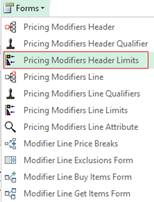 |
A form to enter the Pricing Modifiers Header Limit information will display.
You do not have to use this form you can copy and paste or key directly into the cells of the worksheet if you prefer.
If you do use this form, you can make use of the ‘Lists of Values’ and other validation as you are entering data.
Double clicking in a cell in the Pricing Modifiers Header Limits section will also open this form.
| |
|
Pricing Modifiers Line Form
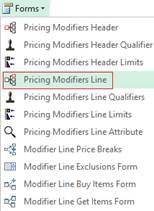 |
A form to enter the Pricing Modifiers Line information will display.
You do not have to use this form you can copy and paste or key directly into the cells of the worksheet if you prefer.
If you do use this form, you can make use of the ‘Lists of Values’ and other validation as you are entering data.
Double clicking in a cell in the Pricing Modifiers Line section will also open this form.
| |
|
Pricing Modifiers Line Qualifiers Form
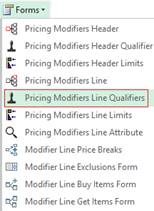 |
A form to enter the Pricing Modifiers Line Qualifiers information will display.
You do not have to use this form you can copy and paste or key directly into the cells of the worksheet if you prefer.
If you do use this form, you can make use of the ‘Lists of Values’ and other validation as you are entering data.
Double clicking in a cell in the Pricing Modifiers Line Qualifiers section will also open this form.
| |
|
Pricing Modifiers Line Limits Form
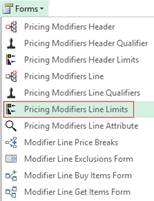 |
A form to enter the Pricing Modifiers Line Limits information will display.
You do not have to use this form you can copy and paste or key directly into the cells of the worksheet if you prefer.
If you do use this form, you can make use of the ‘Lists of Values’ and other validation as you are entering data.
Double clicking in a cell in the Pricing Modifiers Line Limits section will also open this form.
| |
|
Pricing Modifiers Line Attribute Form
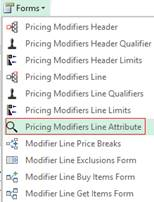 |
A form to enter the Pricing Modifiers Line Attribute information will display.
You do not have to use this form you can copy and paste or key directly into the cells of the worksheet if you prefer.
If you do use this form, you can make use of the ‘Lists of Values’ and other validation as you are entering data.
Double clicking in a cell in the Pricing Modifiers Line Attribute section will also open this form.
| |
|
Modifier Line Price Breaks
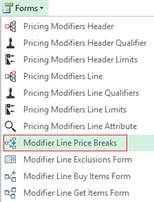 |
A form to enter the Modifier Line Price Breaks information will display.
You do not have to use this form you can copy and paste or key directly into the cells of the worksheet if you prefer.
If you do use this form, you can make use of the ‘Lists of Values’ and other validation as you are entering data.
Double clicking in a cell in the Modifier Line Price Breaks section will also open this form.
| |
|
Modifier Line Exclusions Form
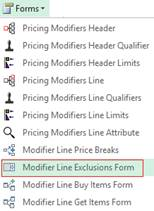 |
A form to enter the Modifier Line Exclusions will display.
You do not have to use this form you can copy and paste or key directly into the cells of the worksheet if you prefer.
If you do use this form, you can make use of the ‘Lists of Values’ and other validation as you are entering data.
Double clicking in a cell in the Modifier Line Price Breaks section will also open this form.
| |
|
Modifier Line Buy Items Form
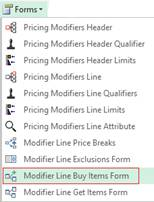 |
A form to enter the Modifier Line Buy Items will display.
You do not have to use this form you can copy and paste or key directly into the cells of the worksheet if you prefer.
If you do use this form, you can make use of the ‘Lists of Values’ and other validation as you are entering data.
Double clicking in a cell in the Modifier Line Price Breaks section will also open this form.
| |
|
Modifier Line Get Items Form
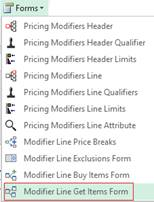 |
A form to enter the Modifier Line Get Items will display.
You do not have to use this form you can copy and paste or key directly into the cells of the worksheet if you prefer.
If you do use this form, you can make use of the ‘Lists of Values’ and other validation as you are entering data.
Double clicking in a cell in the Modifier Line Price Breaks section will also open this form.
| |
|
Descriptive Flexfields
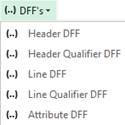 |
This icon will only appear if you have DFF’s set up in your Oracle environment.
A form will open to enable the flexfield information to be entered against the fields. You do not have to use this form you can copy and paste or key directly into the fields if you prefer.
Note - There may be multiple DFF icons if your instance of Oracle has DFF’s and these are set up against the header, line, attributes and qualifiers.
| |
|
Validate Option
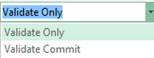 |
Prior to upload select one of the following options on the ribbon:
Validate Only – You will validate the records but not load them into Oracle.
Validate Commit – Enables you to validate and load the records into Oracle.
This selection is used in conjunction with the ‘Upload Selected’ rows icon and the ‘Upload All’ rows icon (below).
| |
|
Load Option
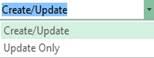 |
Prior to upload select one of the following options on the ribbon:
Create/Update – Enables you to create and update records into Oracle. (If the record already exists in Oracle, it will be updated otherwise a new record will be created).
Update Only – Enables you to only update existing records in Oracle. If the record does not exist in Oracle an error message will be returned and change will have been made in Oracle.
This selection is used in conjunction with the ‘Upload Selected’ rows icon and the ‘Upload All’ rows icon (below).
| |
|
Validation Messages
|
This button is designed to allow uploads to be executed without popping up additional error message window/s. Instead the error will only show on the row of the worksheet with the error.
When the icon is highlighted pop-up messages will be displayed. When the icon background is grey pop-up messages will be suppressed.
To turn messages on or off just press this icon. It will automatically toggle the button off when the upload is completed if previously toggled on.
| |
|
Upload Selected Rows
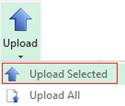 |
The selected rows (as indicated by the cursor) will be validated and/or loaded into Oracle.
| |
|
Upload All Rows
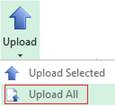 |
All rows in the worksheet (that have not already been processed) will be validated and/or loaded into Oracle.
| |
|
Download via form
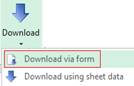 |
A form will open that will enable you to download Pricing Modifier information into the worksheet via form.
| |
|
Download using sheet data
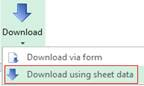 |
This icon will enable you to download pricing modifiers from Oracle based on information in the worksheet.
Enter one or multiple Pricing Modifier numbers, highlight the cells, click on the ‘Download’ icon and select ‘Download using sheet data’.
The workbook will be populated with information for those pricing modifiers.
| |
|
Logging
|
Click the ‘Logging’ button before upload and a new worksheet will record all actions taken by the Wizard. This new worksheet will be labelled ‘M4A – Query Log’ and will hold all upload information.
This is helpful for support to ensure that More4apps has all the information required to resolve your issue.
| |
|
Help
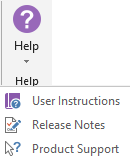 |
Click this icon for help on the functionality of this Wizard.
The three options are:
User Instructions – Link to the More4apps online User Guide to find detailed explanation on the Wizard.
Release Notes – Link to the list of all version releases for the Wizard.
Product Support – Link to the More4apps support page where issues/requests can be logged by completing the form details.
| |
