Download Form
The ‘Download Price List Information’ form enables you to select Price List details and extract the information from Oracle into the worksheet.
To open this form position the cursor on the row where you want the download to commence, ensuring this is below row 10, click on the ‘Download’ icon and select ‘Download Form’.

The following form will display:
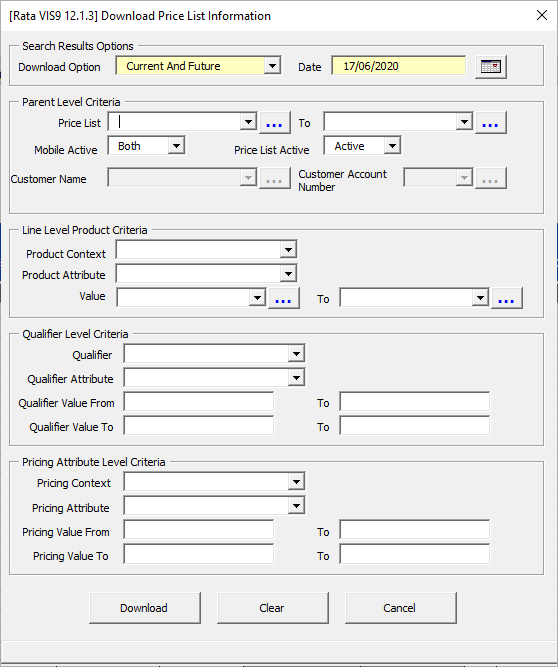
Enter criteria to select the relevant Price List Header(s) and click on the ‘Download’ button.
Download Option: This will determine the Price List Lines which are downloaded into your worksheet based on the other criteria entered. Select the appropriate option from the list of values provided.
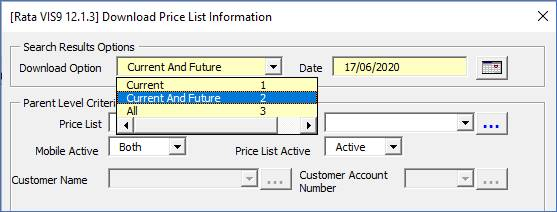
• Current - This option will restrict the download to the price list lines which are effective as at the ‘Effective Date’ field on the Wizard ribbon (details provided below).
• Current And Future - This option will return all price list lines effective details for the ‘Effective Date’ field on the Wizard ribbon (details provided below) and any date after this point.
• All - This option will return all price list lines associated details for past, current and future dates.
Note - When the download has been completed the value entered here will replace the same value stored on the ‘Price List Wizard’ ribbon. This value is used when completing a download using sheet data.
Effective Date - The ‘Date’ is used in conjunction with the ‘Download Option’ to determine what date restrictions are applied, at the line level. This will default to today’s date.
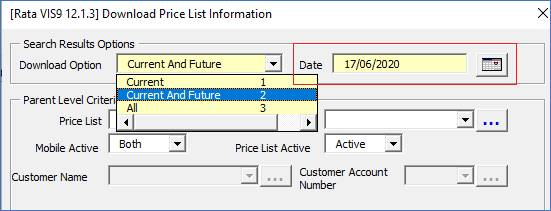
To alter the date, click on the icon and select a date from the calendar provided.
Note – When the download has been completed the value entered here will replace the same value stored on the ‘Price List Wizard’ ribbon. This value is used when completing a download using sheet data.
Price List Section
• You can enter a partial value with the wild card %.
• Or use the wild card in any list of values field and click the  icon to view the list of values that meet the criteria. Select the value from the list.
icon to view the list of values that meet the criteria. Select the value from the list.
• Price List: If you only enter a value in the ‘Price List’ From field and nothing in the ‘To’ field then the ‘To’ field is ignored. If you enter, a value in the ‘From’ and ‘To’ fields, the download will look for all assemblies between, and including the values you have entered.
• Mobile Active: The default will be to have this field selected as ‘Both’. If selected, all records which have the Mobile Active field selected will be downloaded.
• Price List Active: The default will be to have this field selected as ‘Active’. If selected, all records which are active at today’s date will be downloaded. If any historical or future records exist then these will not appear. To see past and future dated records ‘Both’ should be selected in this field.
• Customer Name and Customer Account Number: Allows the user to filter price lists to lists that are linked to the Name or Number provided.
Line Level Product Criteria
• Product Context/Product Attribute: The Attribute field is dependent on the Context values selected therefore only when you have selected a Context are you able to enter an associated Attribute as a download filter.
• Value: When an Attribute is entered you are provided with the ability to restrict your download based on the attribute value or a range of values.
Qualifier Level Criteria
• Qualifier/Qualifier Attribute: The Attribute field is dependent on the Qualifier values selected, therefore only when you have selected a Qualifier are you able to enter an associated Attribute as a download filter.
Pricing Attribute Level Criteria
• Pricing Context/Pricing Attribute: The Attribute field is dependent on the Context values selected therefore only when you have selected a Context are you able to enter an associated Attribute as a download filter.
• Pricing Value: This field is dependent on the ‘Pricing Attribute’ and will be active only when it is appropriate.
This will restrict your download to records which have a ‘Pricing Value’ which is equal to or between the two values stipulated.
For example: If you entered a ‘From Value’ of A to C and the ‘To Value’ fields are left blank. This will download all records with a ‘Pricing Value From’ between ‘A’ and ‘C’.
Download form
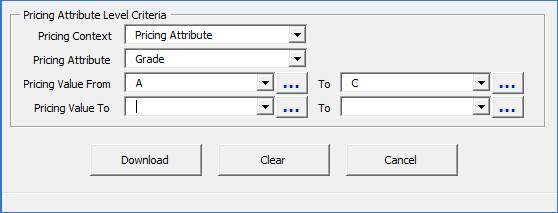
Results
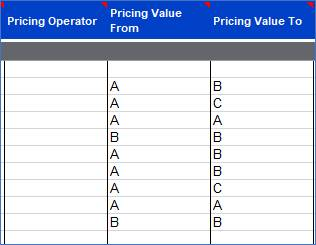
If you only enter one value in the ‘From Value’ then only records which have this value in the ‘Pricing Value From’ will be downloaded.
• To Value - This will restrict your download records which have a ‘Pricing Value To’ which is equal to or between the two values stipulated.
For example: If you leave the ‘From Value’ fields blank and entered a ‘Value To’ of ‘B’. This will download any records with a ‘Pricing Value To’ of ‘B’.
Download Form
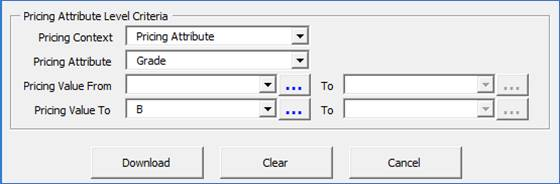
Results
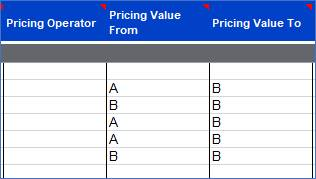
• From Value and To Value – Entering values in both of these sets of fields will restrict the records based on the ‘Pricing Value From’ and the ‘Pricing Value To’ values.
For example: If you enter a ‘From Value’ of ‘A’ and a ‘To Value’ of ‘B’ then only the records which have this combination will be downloaded.
Download form
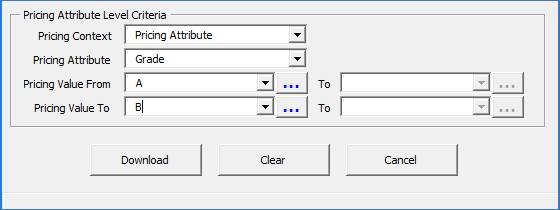
Results
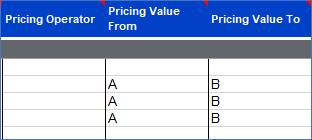
Refer to section: