Submit Invoice Validation
Once you have loaded your data Oracle Payables successfully, we have provided the ability to validate your invoices using the Wizard.
Click the ‘Submit Invoice Validation’ button on the AP Invoice Wizard ribbon:
Note – The Wizard performs a Request Group check to see if the ‘Invoice Validation’ program is assigned to the responsibility being used at the time the ‘Submit Invoice Validation’ button is clicked. Oracle’s Invoice Validation can only be submitted via the Wizard if the Responsibility being used has the program available in its Request Group.
The following form will appear:
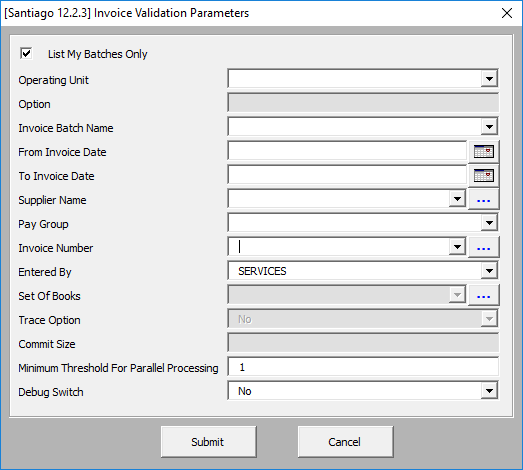
Enter the appropriate values as required:
List My Batches Only: When this option is selected only the batches you have created will be listed in the following fields:
Operating Unit: Select the Operating Unit.
Option: Currently inactive - to be implemented in a future release.
Invoice Batch Name: Select from the list of values provided.
From Invoice date: Select date from calendar provided.
To Invoice Date: Select date from calendar provided.
Supplier Name: Search for the Supplier using and select from the list of values provided.
Pay Group: Select from the list of values provided.
Invoice Number: Search for the Invoice Number using and select from the list of values provided.
Entered By: This value will default to your username if the ‘List my Batches Only’ is selected. Otherwise select from the values of users provided.
Set Of Books: Currently inactive and to be implemented in a future release.
Trace Option: Currently inactive and to be implemented in a future release.
Commit Size: Currently inactive and to be implemented in a future release.
Num of Invoices: Currently active but has not been implemented. Will be implemented in a future release.
Minimum Threshold for Parallel Processing: Currently inactive and to be implemented in a future release.
Debug Switch: This option is provided to enable More4apps to investigate any issues experienced. This should default to ‘No’ and should only be changed if instructed by More4apps.
Once you have completed your selection click on ‘Submit’ button. This will run the Invoice ‘Validation Child Worker Process’ program. It will advise you of the concurrent program request number. Check the status of your concurrent program by clicking on the ‘View Concurrent Requests’ button on the ribbon.
A view of the Oracle Concurrent Request screen will display:
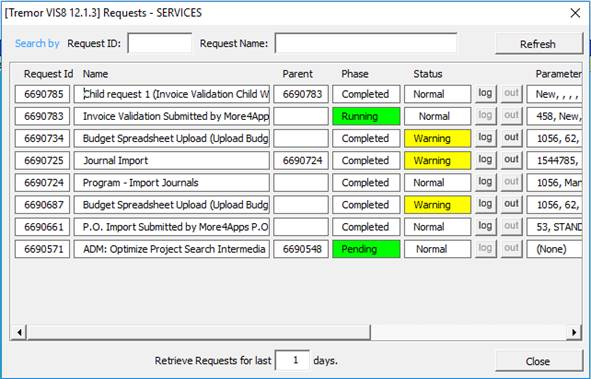
Once the import has run close the ‘Concurrent Request’ form and refresh your worksheet by selecting the ‘Refresh’ button on the Wizard ribbon.
The ‘Validation Status’ column in your worksheet will be updated per the result in Oracle.
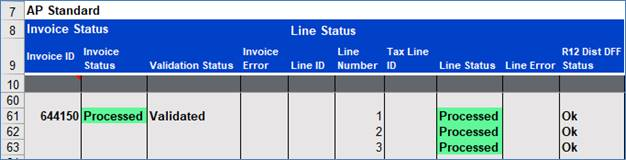
Note - An invoice will not validate if it has system holds assigned so you will need to check Oracle. If the ‘Validation status’ is not Validated you will need to log into Oracle to determine the cause.
Workflow Flag
The Payables Open Interface Workflow is mainly used to help automate the verification and validation of data in the Payables Open Interface tables prior to the submission of the Payables Open Interface Import program.
If you are using the Payables Open Interface Import Workflow and you want that Workflow to process the records being uploaded by the PIW, enter ‘Y’ in the PIW’s ‘Workflow Flag’ field. If you enter ‘N’ or leave the ‘Workflow Flag’ column blank, this Workflow will not process your records.
For further details about this Workflow and its usage of the ‘Workflow Flag’, please see Oracle’s documentation here: AP Open Interface Import Workflow
For clarification: this ‘Workflow Flag’ field has no connection to the Approval Management Engine (AME). AME is typically fired after an invoice has been created and validated in Payables in order to approve transactions for payment.