Invoice Distributions
To enter data into the Invoice Distribution’s, position your cursor on the row you wish to enter the distribution data then double-click in one of the cells, or alternatively click on the ‘Forms’ button and select ‘Invoice Distribution’.

The Invoice Distribution’s section of the worksheet is split into four sub-sections (Main, Purchase Order, Project Accounting and AWT) in R11 and seven sub-sections (Main, Purchase Order, Project Accounting, AWT, Tax, Asset, Def Acctg) in R12. For each invoice you can choose one way to distribute the invoice in Oracle Payable.
There is an exception using the following Oracle Profile Option: “PA: Allow Override of PA Distributions in AP/PO”. This allows override of Project Accounting Auto Accounting. If set to “Yes”, the Wizard can load project Details for the invoice, but will use the ‘Account’ entered in the Wizard as the distribution account if this is also entered.
This section will cover the standard invoice distribution (allocating to a charge account). Also refer to Matching to a Purchase Order.
(a) The ‘Main’ tab on the ‘Invoice Distributions’ form allows you to distribute an invoice to a distribution set (allocation to a number of charge accounts, as set up in your Oracle environment) or a single charge account.
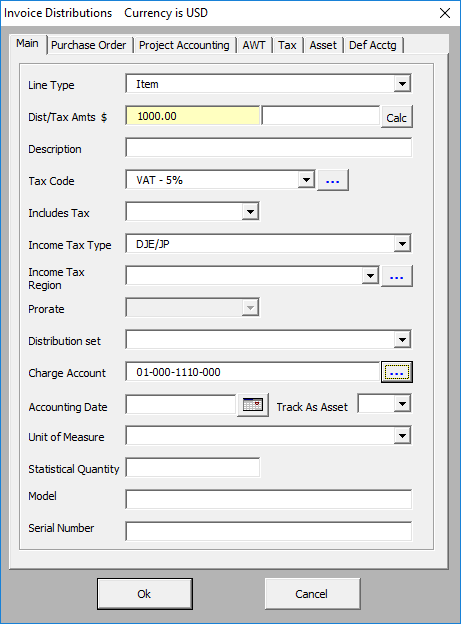
When recording a charge account you can choose the account segments or an alias (a shortened name for an account combination, as set up in your Oracle environment). To enter a charge account directly, key the number into the cell and tab, the value will be validated. To get a list of values enter %, then click the … button and in ‘Charge Account’ form click the ‘Combinations’ button. Select from the LOV’s for each field. To use an alias, click on the ’Aliases’ tab on the ‘Charge Account’ form. Choose an alias from the pick list and click ‘Ok’.
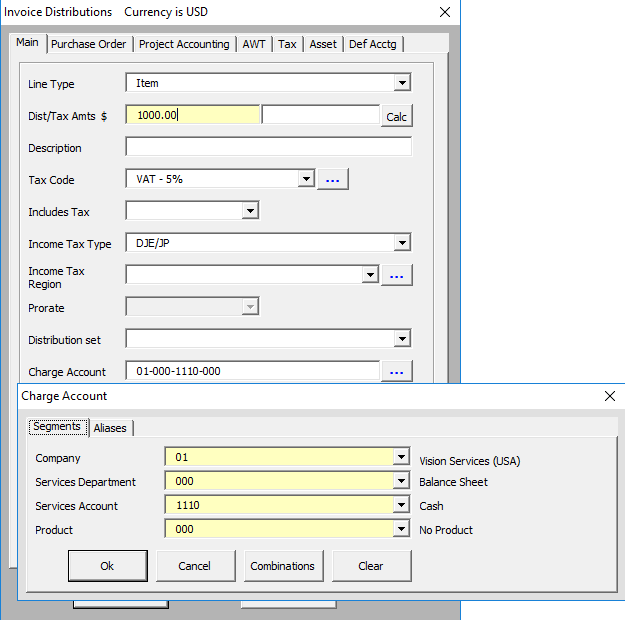
(b) The ‘Purchase Order’ tab on the ‘Invoice Distributions’ form allows you to match an invoice to a purchase order. The Wizard allows matching down to a release, line, shipment and distribution number level. It allows matching to inventory items including quantities and unit prices.
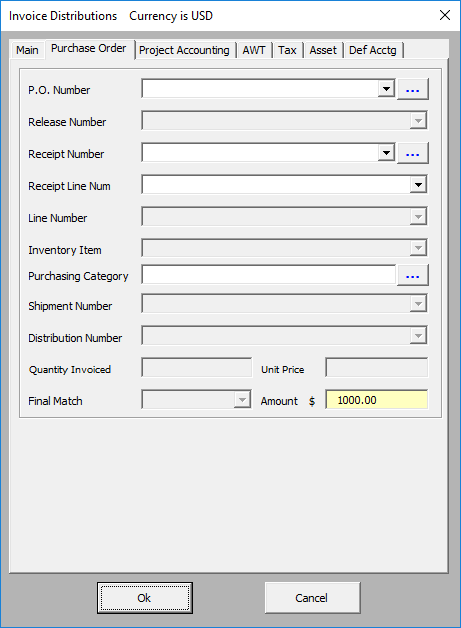
(c) The ‘Project Accounting’ tab on the ‘Invoice Distributions’ form allows you to distribute an invoice to a project in Project Accounting. The Wizard allows matching down to the Task Number, Expenditure Type, Organization, Item Date and Quantity.
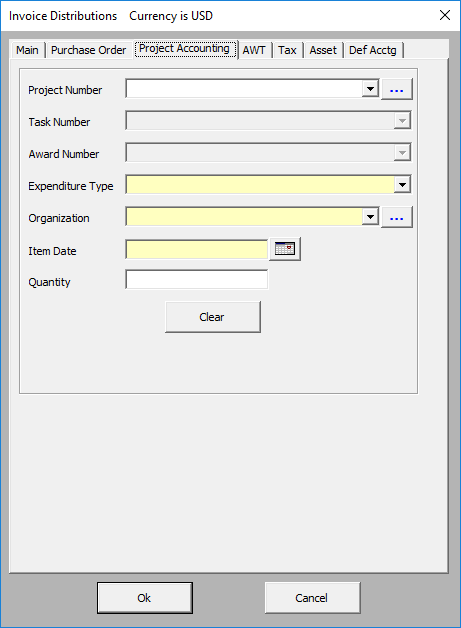
(d) The ‘AWT’ tab on the ‘Invoice Distributions’ form allows you to enter withholding tax information.
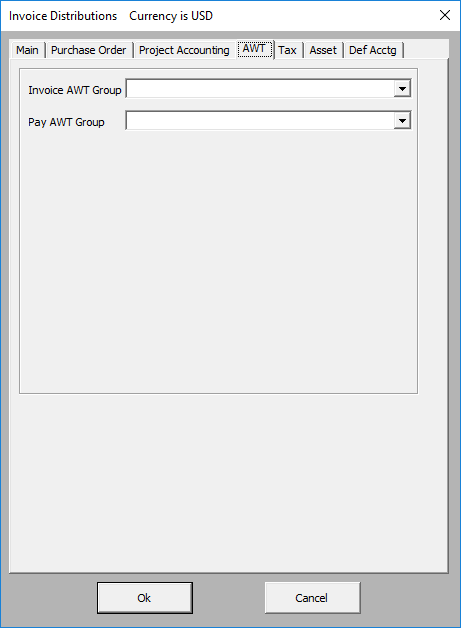
(e) The ‘Tax’ tab (only available in R12) on the ‘Invoice Distributions’ form and contains all of the Release 12 taxation fields.
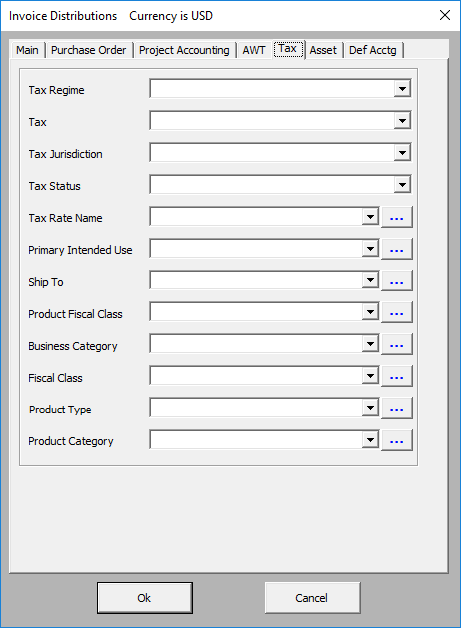
(f) The ‘Asset’ tab (only available in R12) on the ‘Invoice Distributions’ and contains the Fixed Assets fields.
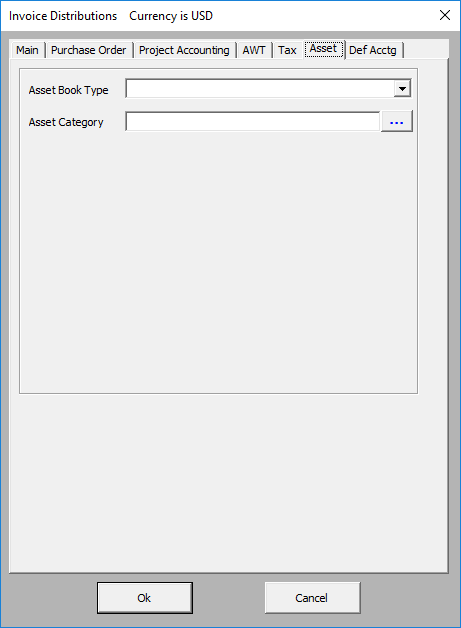
(g) The ‘Def Acctg’ tab (only available in R12) on the ‘Invoice Distributions’ form and contains the Deferred ‘Accounting Period Type’ field.
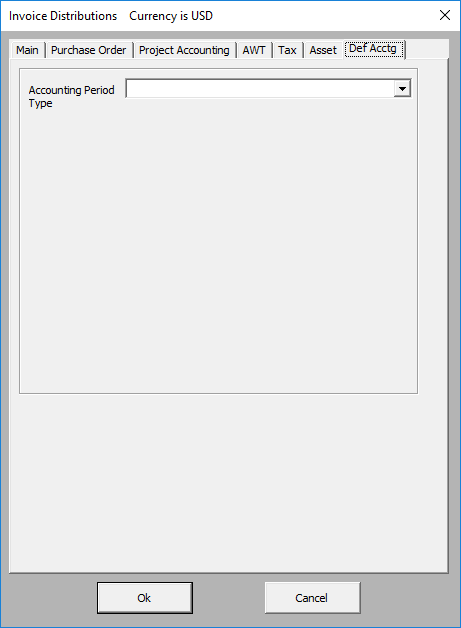
Refer to section: