Holds/Release Functionality
Holds Functionality
The AP Invoice Wizard has the ability to place your invoices on hold after they have been created in Oracle.
Note – Because this functionality uses direct updates into the Oracle tables, it is not supported by Oracle.
Required
The following is required to enable this functionality to operate:
• Profile Option More4Apps: PIW Enable Hold columns should be set to ‘Yes’.
• You must be on version 9.2.17 or later of the AP Invoice Wizard.
• The ‘Invoice Holds’ columns are on your worksheet.
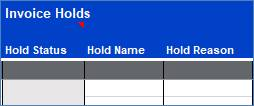
Hold and Hold Releases can be applied at the time of initial invoice upload, or after.
If you are downloading existing invoices into your worksheet, it will only bring back current hold records. Any previous holds which have been released will not be downloaded.
(a) Enter Hold Reasons
For each invoice (as appropriate) enter the appropriate Hold reason.
To do this you can either enter the details directly into the worksheet or use the Wizard form to select the appropriate values.
To use the Wizard form, double-click in any of the ‘Invoice Holds’ columns, or click the ‘Forms’ button and select ‘Holds’ from the AP Invoice Wizard ribbon, for a particular invoice:

The ‘Invoice Holds & Releases’ form will open:
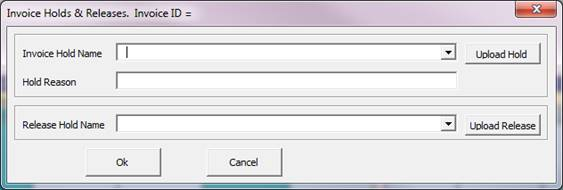
Invoice Hold Name - Select from the list of values provided which will be the same as those provided using the Oracle form and will exclude any ‘System’ reasons.
Hold Reason – This value will default from the value held against the ‘Hold Name’ when entered. If however you have already entered a ‘Hold Reason’ before the ‘Hold Name’ has been entered then this value will be overridden. A Null value is valid for the interface and Oracle form.
(b) Upload the Hold details into Oracle
There are a number of ways you can upload the Hold and Release details into Oracle.
• Option 1 – Upload the ‘Hold’ details when the Invoice(s) are loaded.
If you have already entered the ‘Hold’ details into your worksheet you can upload the ‘Hold’ details after the invoices have been loaded and your worksheet is refreshed.
Follow the instructions for Upload Invoices and submitting the concurrent request. After the ‘Refresh’ button is selected the following message will display. Note that if you have attachments included in your worksheet they will be loaded first and then this message will be received:
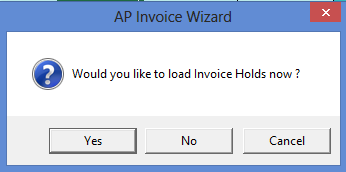
Click ‘Yes’ to upload the invoices with ‘Hold’ details entered on your worksheet.
The following refresh message will be received:
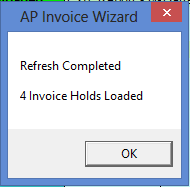
• Option 2 – Upload the Hold details using the ‘Invoice Holds & Releases’ form.
Again this must be done after the invoice has been created. Open the ‘Invoice Holds & Releases’ form by double-clicking on the ‘Holds’ section, enter the appropriate details and then select the ‘Upload Hold’ button. This will only load the hold details for the selected invoice.
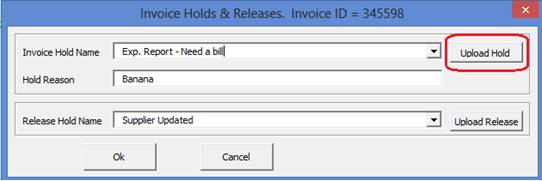
Note – Only the hold in relation to the details entered on the form will be uploaded. If multiple holds are required to be uploaded use the ‘Extras’ button (Option 4).
• Option 3 – Upload when running concurrent request for entire batch.
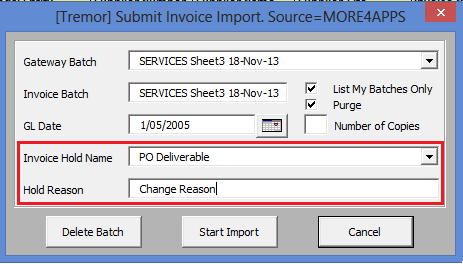
Release Functionality
The AP Invoice Wizard has the ability to release existing hold reasons against invoices.
Note – This functionality is not supported by Oracle.
Required
The following is required to enable this functionality to operate:
• Profile Option More4Apps: PIW Enable Hold Release functionality should be set to ‘Yes’.
• You must be on version 9.2.17 or later of the AP Invoice Wizard.
• Ensure the ‘Invoice Holds’ columns are on your worksheet.
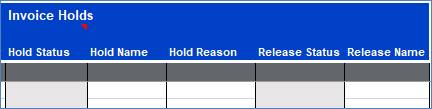
Process
1. Download the appropriate invoices into your worksheet.
Note – The download will only bring back current hold records. Any previous holds which have been released will not be downloaded.
2. Enter the Release Details
Enter the Release details for the hold reasons as appropriate.
To do this you can either enter the details directly into the worksheet or use the Wizard form to select the appropriate values.
To use the Wizard form, double-click in any of the ‘Invoice Holds’ columns, or click the ‘Forms’ button and select ‘Holds’ from the AP Invoice Wizard ribbon, for a particular invoice:

The ‘Invoice Holds & Releases’ form will open:
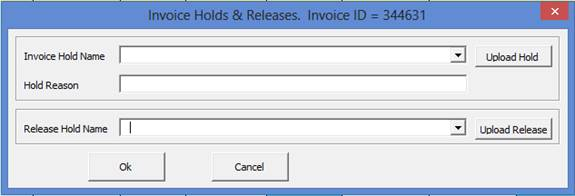
Release Hold Name – Enter the ‘Release Hold Name’ per the dropdown list provided. Note that you cannot process a ‘Release Hold Name’ if not ‘Hold’ has been created.
Note – The ‘Release Reason’ is not able to be entered as the tables in Oracle do not allow us to populate this, therefore the value will default based on the value held in Oracle against the applied ‘Release Name’.
Mass Uploads of Holds and Hold Releases
The easiest way to upload a bulk number of Holds and Hold Releases at one time after the invoices have been uploaded to Oracle is to ensure you have all your invoice data and Holds and Releases values on your sheet, then click ‘Refresh’ in the ribbon.
Then the Wizard will ask you if you would like to load Holds, then would you like to load Hold Releases.
Refer to section: