Attachments
AP Invoice Wizard enables the loading of Attachments against Invoice Header’s.
Note - You can upload multiple attachments for the same invoice.
To upload an Attachment for a single Invoice:
1) Either download the invoice into your worksheet or be on a row where you have already uploaded the invoice into Payables.
2) Click the ‘Forms’ button and select ‘Attachments’ on the AP Invoice Wizard ribbon.

This will open the Form where you can select one of three types – File, Text or URL.
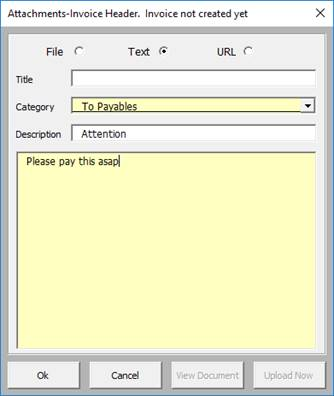
3) Select the Category from the list of values and enter a Description (optional).
4) Enter other relevant information.
5) Notice the ‘Upload Now’ button on this form is now available. Click the button if you wish to create the attachment against the invoice in Payables now. The form will close and the ‘Attach Status’ will now read ‘Uploaded’. The attachment will now be visible in Payables.
6) If you don’t want to create the attachment in Payables now, click the ‘OK’ button and the form will close and write the information into the cells in the worksheet. These can be uploaded later using the instruction in ‘To upload Attachments for multiple invoices’ below.
To upload Attachments for multiple Invoices:
1) Either download the applicable invoices into your worksheet, or be in a sheet where you have already uploaded the invoices into Payables and not yet uploaded the associated attachments.
2) Add the attachment details for each of the records using the data entry assistance ‘Attachment’ form or type the information directly into the sheet cells.
3) Click the 'Refresh' button on the AP Invoice Wizard ribbon. This will establish which of the invoices have been uploaded into Payables and identify those that have attachments awaiting upload. The following message will appear:
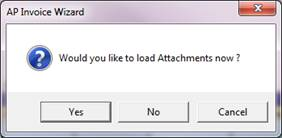
Click ‘Yes’ and the attachments will be created against the invoices in Payables. The 'Attach Status' column in your worksheet will read 'Uploaded' and the attachments will now be visible in Payables.
Note: If attachment information exists in the sheet when first uploading your invoices, clicking the ‘Refresh’ button will also upload the attachments if you click ‘Yes’ on the same message.
Refer to section: