Item Form
The Item Form is used to enter information into the worksheet and validate the information. This form changes depending on the type of mode you are performing.
To open the Item Form position your cursor on the row you wish to contain the Item data.
Then either double-click in one of the cells in the worksheet or click on the ‘Form’ icon and select either ‘Header’ or ‘Lines’ from the LOVs on the ‘Item Extension Wizard’ ribbon.

The fields displayed are the columns that were on the active sheet when the Wizard was initialized. You can enter data directly into the form and use the list of values supplied. Click on the tabs to navigate between sections.
• Yellow fields are mandatory.
• White fields are optional.
• Grey fields are read only.
• Fields will be highlighted in Red if they contain an invalid value.
• You can use the List of Values to pick a value or simply type directly into the field. Use the tabs across the middle of the form to navigate to different sections.
• When you click on the OK button the information will be written to the worksheet.
• If you click on the Cancel button the information will not be written to the worksheet.
The following is an example of the Header and Lines form for the Wizard Mode of Subinventory:
Header form:
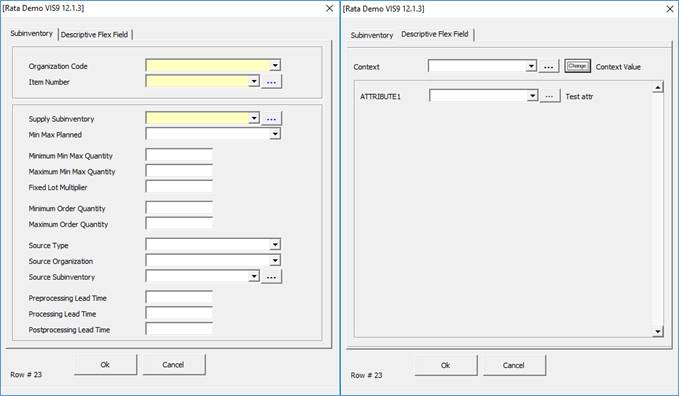
Lines form:

Refer to section: