Upload Overhead Associations
Upload Selected
The Process Option for Overheads is limited only to Create. This still allows the creation of overheads against resources and the creation of new associations against different cost type combinations.

When performing an Upload Selected, the user first selects/highlights the rows they wish to upload. This can range from just one record to the entire set of data depicted below:
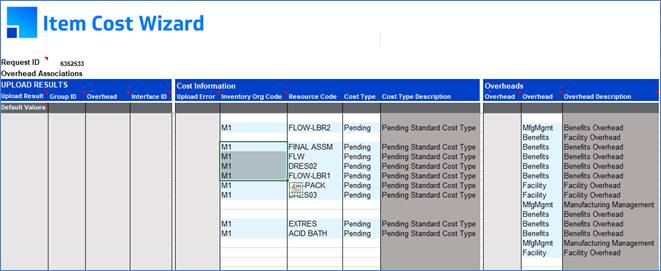
Once selecting the data, click the ‘Upload’ icon and select ‘Upload Selected’ from the Item Cost Wizard to perform the upload.

If validation has completed successfully the status columns will be populated with Pending, also a request ID will be populated in the spreadsheet. From this step click the ‘Submit Concurrent Program’ button on the ribbon to open the ‘Submit Cost Import’ form.
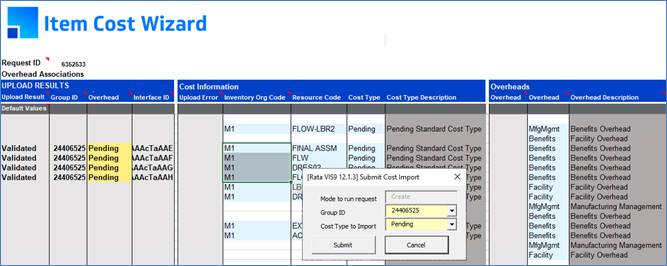
This form will automatically populate with the concurrent information based on the previous upload. These fields can be changed if desired.
Once the concurrent request has been submitted the ‘View Concurrent Requests’ button can be opened on the ribbon to check the load has completed in the concurrent manager.
The ‘Refresh’ can then be clicked on the ribbon and this will update the sheet with either Accepted or Error. If any Error occurs, any concurrent program error messages will also be printed to the sheet.
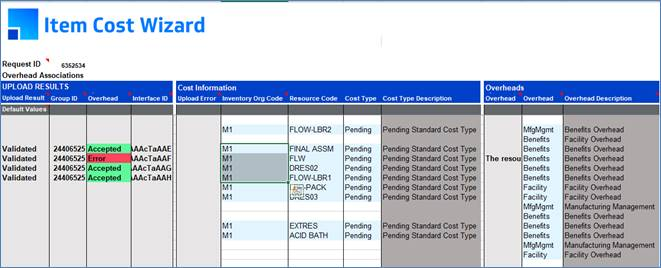
Upload All
An alternate method of uploading in this mode is to Upload All records. Once a process option has been chosen (Update or Create) the user is able to click the ‘Upload’ icon and select ‘Upload All’.

The same steps as above for the concurrent process can be carried out once the upload has succeeded.
Upload Messaging
Once an Upload has been initiated the Wizard will then show a Processing form for the validation and upload being performed. One of two outcomes is likely from this stage:
Error Messages
Once the validation has begun, the Processing form will handle the outcome of the upload. In this scenario the Cost Type specified is not valid. The Processing form prints this outcome in the messages section along with the times that these errors occurred.

Once the Processing form is closed, error messages associated with the upload are printed into the ‘Upload Overhead Error’ column and the Upload Overhead Result in this case is Error.
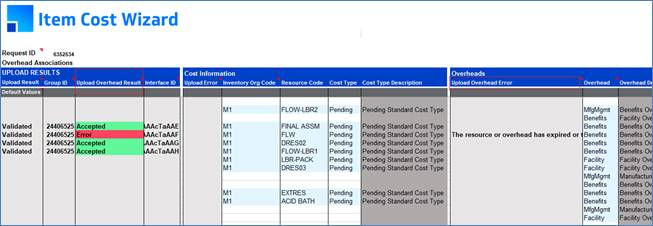
Some error messages that are possible from upload are:
|
Error
|
Meaning
|
|
The value [Pending2017] is not in the list of values for this column Cost Type
|
The Cost Type specified is not in the list of values.
|
|
Unable to Create or Update the Organizations [M1] default cost type
|
The Cost Type specified is the default cost type and overheads cannot be specified against this.
|
|
Cannot create new Resource Overheads as Resource Overheads already exist
|
The Overhead that has been specified already exists against the Resource code and Cost Type combination.
|
Upload Successful
Once the Upload has begun, the Processing form will handle the outcome of the upload. The Processing form then prints this outcome in the messages section along with the times that the load occurred.
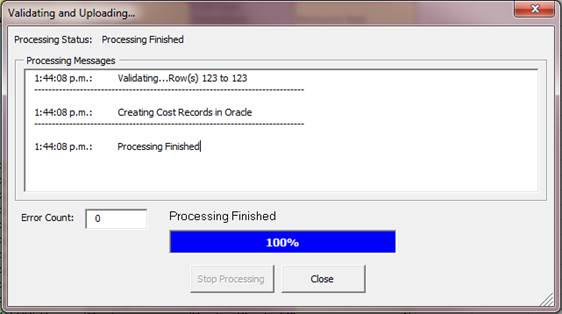
Once the processing form is closed, a Pending status will be printed in the associated rows that have been uploaded. From this point the concurrent program will need to be run as depicted in the above sections.
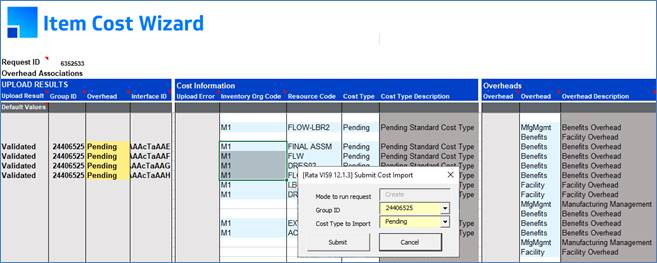
Refer to section: