Build Organization Data
The Build Organization Data functionality is a designed method to copy cost data to across organizations, as depicted below:

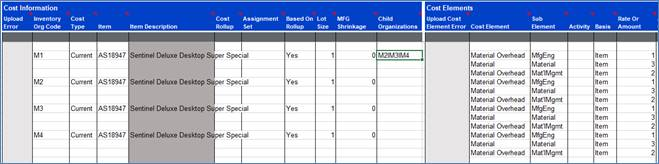
The steps the Wizard does this, is as follows:
1. In the ‘Child Organizations’ column as a user we can specify any organizations we want cost information to be copied down the spreadsheet. For example if we require the cost details to be copied to multiple organizations we would use the pipe delimiter, e.g. M3|M4|D5. This can be done for one or multiple rows.
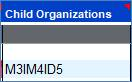
2. Alternatively if we wanted to copy the cost details across all organizations that the specified item in the sheet is assigned to, we can specify [ALL] in the sheet.
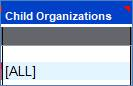
3. Once the above has been specified, select the row or rows desired to build information and select the ‘Build Organization Data’ button. This will initiate the Wizard to build data down the spreadsheet based on the organizations specified.
4. Once completed, there will now be a full set of data in the spreadsheet based off the previous cost data and organizations specified.
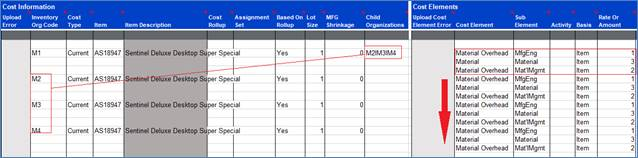
5. From this step it is advised to check that validation is successful, as in some scenarios a cost element or sub element may not exist for the new organization on the sheet. Once successful the user is free to perform upload and validation on the records as they desire.