Query Migration Option
As a user you must have access to the 'Profile System Values (FND_FNDPOMPV) function’ to use this functionality.
This section will show how you can migrate your queries to another environment.
Once your query has been created and fully tested then it can be migrated to other environments with just a few clicks of the mouse instead of re-writing every time.
Below are the steps to successfully migrate queries to a new instance:
1. Connect to the environment where you have the query that you need to migrate.
2. Click on the ‘Manage Queries’ option on the ‘Custom Query’ ribbon:
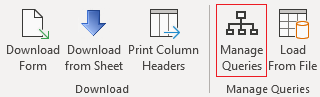
3. Click on the ‘Export Queries’ button:

4. Select the Query(s) to Export and click the ‘Export Queries’ button:
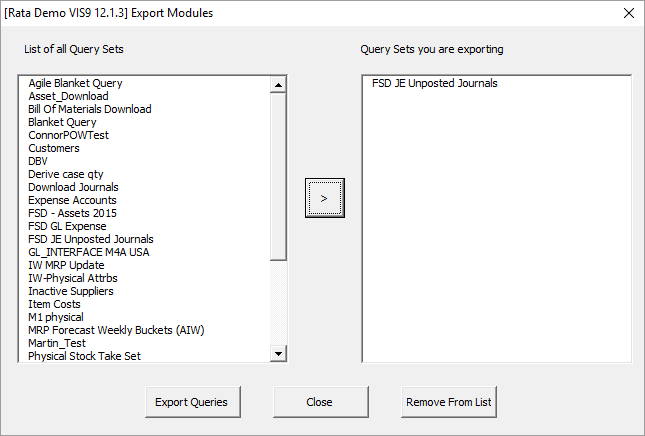
5. Choose a directory to save the XML definition file(s) to.
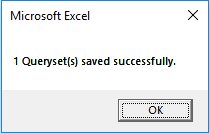
6. Close all the Wizard forms to return back to the Wizard worksheet.
7. Log out from your environment and log into the environment where your query will be migrated to.
8. Load From File - Click on the ‘Load From File’ option on the ‘Custom Query’ ribbon:
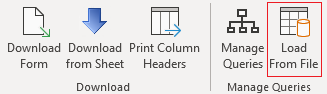
9. Browse to the directory where the XML file(s) exists and select the file(s) to be imported and click ‘Open’.
10. The Wizard will now import the Query Set into the current instance. Review the Wizard processing form for messages.
Refer to section: