Download using an Interactive Form
1. Select the ‘Download Form’ icon from the ‘Custom Query’ ribbon.
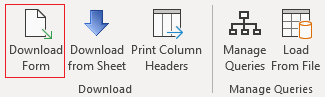
2. Choose the Query Set from the dropdown list.
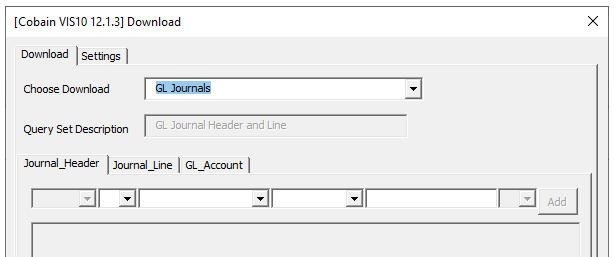
3. On the ‘Settings’ tab, indicate if you will be using existing Column Headers and in what row they are held. If using your existing worksheet, they will be in row 9.
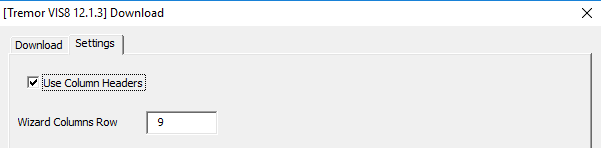
4. In the filters section you can add as many filters as you need:
Select the field to filter by
Select the Operator
Select the filter value
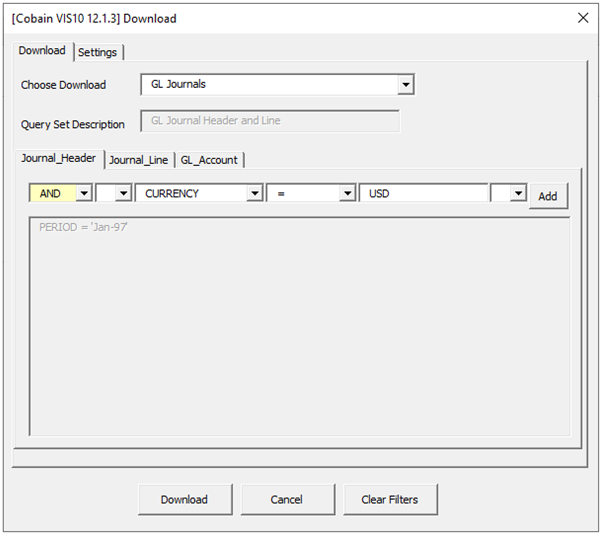
Click on the ‘Add’ button.
The filter has been added to the filter box.
You can add more filters if needed.
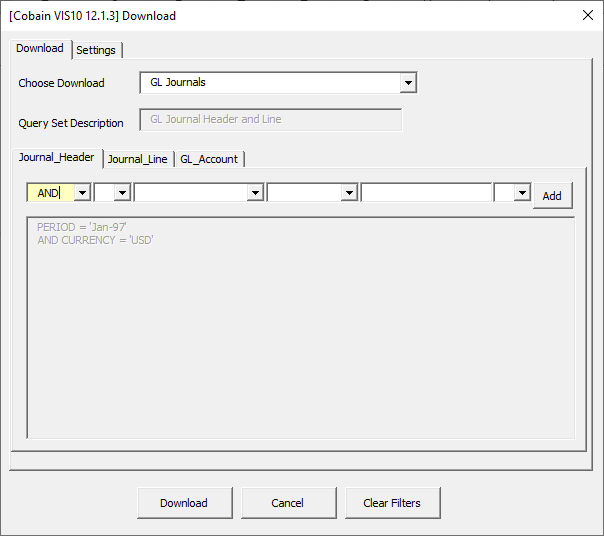
5. In the filters section you can also add Lookup filters if required.
If a lookup has been set up using the previous instructions in section Create Query Sets, the following steps are needed to use the functionality.
Originally the filter value will be a free text box. When the column that has had a lookup assigned to it is selected, the free type textbox will change to a list of values.
This list of values can then be used to filter the download.
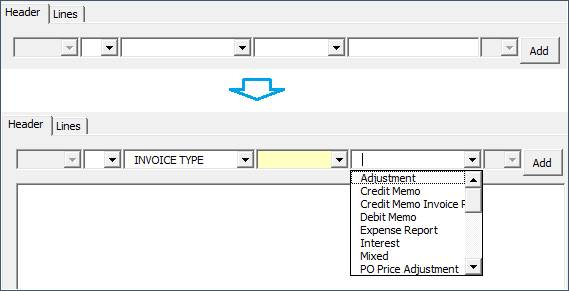
6. Click the ‘Download’ button to retrieve the records based on your selected Query Set.
Note - If you are not entering any filters leave all the above fields blank.
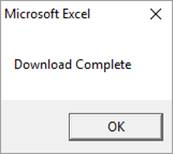
Click ‘OK’.
Refer to section: