Download from Sheet
1. Print Column Headers - If your worksheet doesn't already have the column headings, follow the step below, otherwise skip to Step 2.
Click ‘Print Column Headers’ button from the ‘Custom Query’ ribbon.
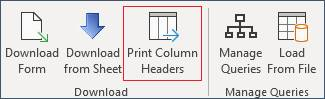
Select the Query Set and confirm the row number to print the headings on:
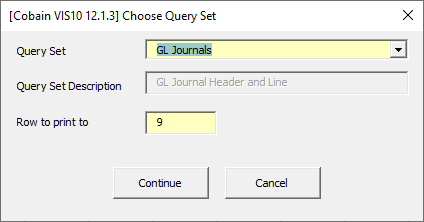
Click 'Continue' to print the column headings from your Query Set into the nominated row.
Note - If copying into a More4apps Wizard, the Column Headings MUST be on Row 9.
Example Screenshot of GL Wizard:
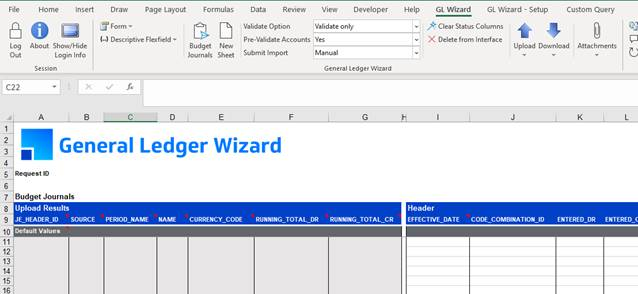
2. Click on a blank row below the column headings. Be sure to click below the 'Default Values' (row 10) if you are intending to download the data into a More4apps Wizard template.
3. Click the ‘Download from Sheet’ button on the ‘Custom Query’ ribbon.
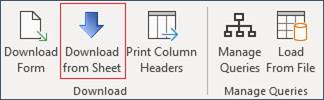
4. Choose the appropriate Query Set and then click on the ‘Download’ button.
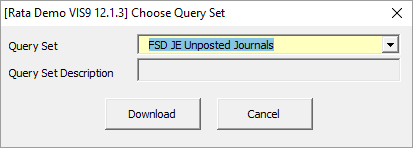
Refer to section: