Descriptive Flexfields (DFF’s)
Many of the More4apps Wizards will enable you to upload Descriptive Flexfield information.
For each Descriptive Flexfield there will be a Context column and many Attribute columns available.
NOTE: In some Wizards only a few of the Attribute columns are displayed in order to reduce unnecessary clutter. If you want additional columns, simply copy a column (e.g. Attribute1), insert it and rename the column header (e.g. Attribute19).
The Context and Attribute columns may be optional (dependent on your DFF setup in Oracle), and can be deleted from a worksheet. Also you may need to choose a ‘Context’ from the LOVs and click ‘Change’ (before the individual segments will display).
Descriptive Flexfield columns have a form for data-entry and validation. In some of our Wizards the form can be opened by double-clicking in the relevant cell, or by clicking on the flexfield icon [ ] on the ribbon. Other Wizards will access the form via another data entry form, for example the Agreement and Funding Wizard accesses the agreement DFF as an icon on the Agreement form.
NOTE: For some of our Wizards the Flexfield icon [ ] will only appear on your ribbon if you have configured the relevant DFF in your system.
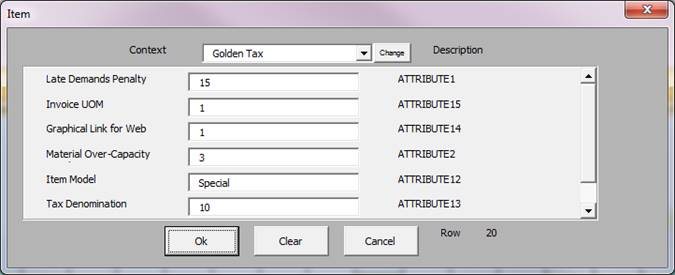
The Wizard is able to validate each field and provide lists of values according to your DFF set-up. Descriptive Flexfield columns are also validated during the upload process.