Custom Query Add-In
We developed this tool in response to demand from Oracle E-Business Suite users to create, manage and download user-defined queries directly into Microsoft Excel.
The Custom Query Add-In is a VBA program embedded in Microsoft Excel where available in our Wizards.
With the Custom Query, Oracle EBS Supers Users can build SQL queries that can be used by end users to download query results into Excel.
This functionality will be added to our Wizards as they are released and allow greater download flexibility for our users.
In the past this tool was referred to as the ‘Downloader’ in the Wizard ribbon.
Features
The Custom Query provides the ability to build complex queries from any Oracle EBS table or view and then make them available to end users for downloading the output into MS Excel.
End users can select any available query created by the Super Users and assigned to their Oracle EBS Responsibility, indicate the columns to show in the spreadsheet, and even add some filters to retrieve specific records from the database.
Data can also be downloaded directly into the appropriate columns in a Wizard sheet when the 'Custom Query’ Add-In has been incorporated into that product.
Please contact us if you encounter any problems or have any suggestions to enhance the functionality of the ‘Custom Query’.
Example of Custom Query Ribbon and Options
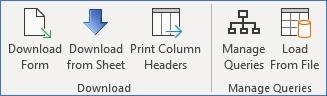
Download Form – A form to enter the Query Set for downloading records to Excel. You can indicate if you want to print parent information, whether you need to print Column Headers or use existing ones and if needed, what filters you would like to use to limit the records to download.
Download from Sheet – When your headers are already printed on the spreadsheet you can position your cursor right below them and click on this option to download records. You will just need to pick the Query Set and then click the Download button.
Print Column Headers – Before downloading records directly from the sheet you need to click on the ‘Print Column Headers’ button. Here you will also select the row where the columns will be printed to.
Manage Queries – This option will give you access to the Manage Query window where you can create, modify and delete SQL Queries and responsibility access to Query sets.
Load From File – This option will import xml query set data contained in selected worksheet cells into the instance you are connected to. This feature is useful when writing custom Query Sets in one instance and then needing to copy these across to other instances.
To achieve this simply click the ‘Manage Queries’ icon and select the ‘Export Queries’ button on the ‘Manage Query Sets’ form. From here select the query you wish to export which copies the xml definitions into your current worksheet. Then login to a different instance, select the cells containing the downloaded query sets and click the ‘Load From File’ button to import them into the current instance.
Refer to section: